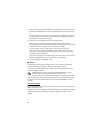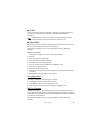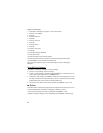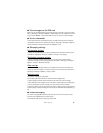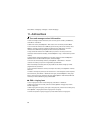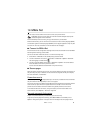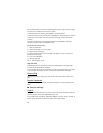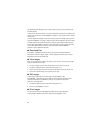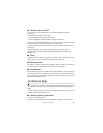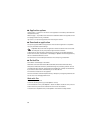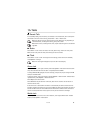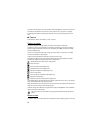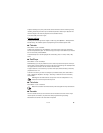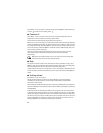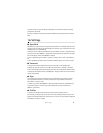34
Use My Stuff to save and organize your images, video clips, music, tones, streaming links,
and presentations.
To copy files to the phone memory or memory card, select the folder (such as Images), scroll
to the file or mark the files, and select Options > Organize > Copy to phone mem. or Copy to
memory card.
To set an image as a wallpaper or to be shown during a call, select Images, and scroll to the
image. Select Options > Use image , Assign to contact, Set as wallpaper or Set as call image.
To create image or video folders and move files to them, select Images or Video clips, and
scroll to a file. Select Options > Organize > New folder and the memory, and enter a name
for the folder. Mark the files you want to move to the folder, and select Options >
Organize > Move to folder and the folder.
■ Download files
Select Menu > My Stuff, the folder for the file type you want to download, and the
download function (for example, Images > Downl. images). The browser opens. Select a
bookmark for the site to download from.
■ View images
When you are viewing still images in the phone, you can view the next or previous images
using the right and left scroll keys.
• To view an image in the full screen, and to return to the normal view, press 0.
• To rotate an image clockwise or counterclockwise, press 3 or 1.
• To zoom in closer press U, to zoom out press J. Select Back to return the normal view.
• To move on a zoomed image, scroll up, down, left, or right.
■ Edit images
To edit images in My Stuff, scroll to the image, and select Options > Edit.
Select Options > Apply effect to crop or rotate the image; adjust the brightness, color,
contrast, and resolution; and add effects, text, clip art, or a frame to the picture.
Shortcuts in the image editor:
• To rotate an image clockwise or counterclockwise, press 3 or 1.
• To zoom in, select Options > Zoom in.
■ Print images
You can use the phone with a PictBridge-compatible printer using a data cable.
To print images in My Stuff, scroll to the image, and select Options > Print.