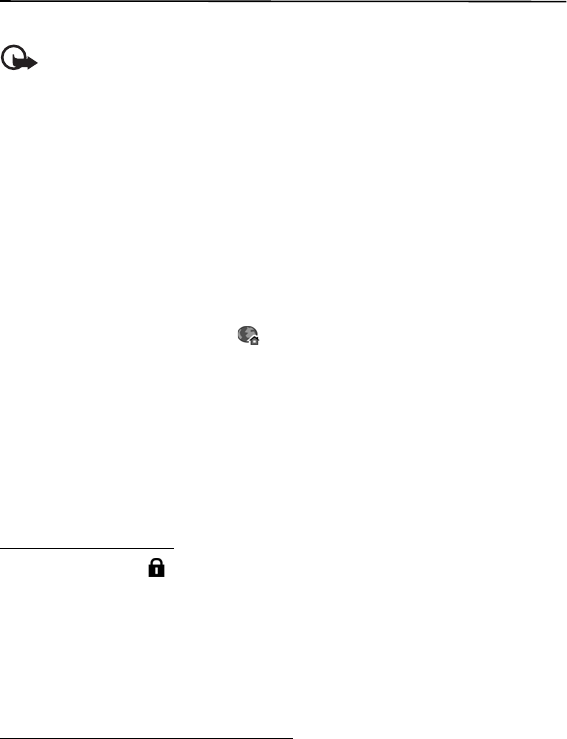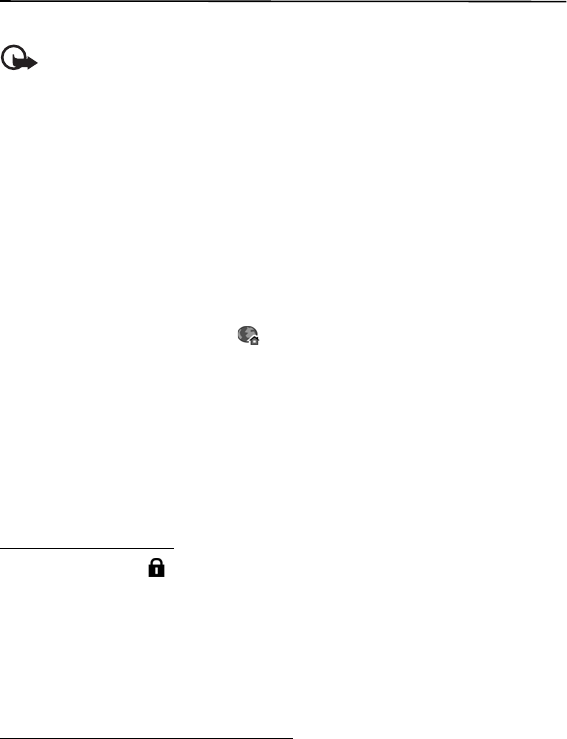
31
MEdia Net
12. MEdia Net
You can access various mobile internet services with your phone browser.
Important: Use only services that you trust and that offer adequate security and
protection against harmful software.
For the availability of these services, pricing, and instructions, contact AT&T.
With the web browser, you can view the services that use wireless markup language (WML)
or extensible hypertext markup language (XHTML) on their pages. Appearance may vary due
to screen size. You may not be able to view all details of the web pages.
■ Connect to MEdia Net
Ensure that the correct configuration settings of the service are activated. For correct Media
Net configuration settings, contact AT&T.
Connect to the AT&T mobile web service in one of the following ways:
• Select Menu > MEdia Net. In the standby mode, press and hold 0.
• To select a bookmark of the service, select Menu > MEdia Net > Options > Bookmark.
The starting page is indicated with .
• To enter a new web address, select Menu > MEdia Net > Options > Go to web address.
Enter the address of the service, and select Go to.
You can save web addresses as bookmarks in the phone memory.
■ Browse pages
After you make a connection to the service, you can start browsing its pages. The function of
the phone keys may vary in different services. Follow the text guides on the phone display.
For more information, contact AT&T.
Connection security
If the security indicator is displayed during a connection, the data transmission between
the phone and the internet gateway or server is encrypted.
The security icon does not indicate that the data transmission between the gateway and the
content server (or place where the requested resource is stored) is secure. The service
provider secures the data transmission between the gateway and the content server.
To view details about the connection, encryption status, and information about server
authentication, select Options > Advanced > Page info.
Keys and commands for browsing
To open a link, make selections, or select boxes, press the scroll key.
To go to the previous page while browsing, select Back. If Back is not available, select
Options > Navigation options > History to view a chronological list of the pages visited