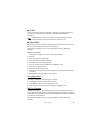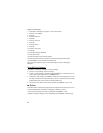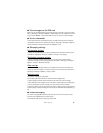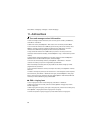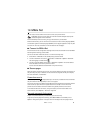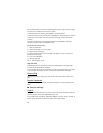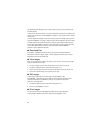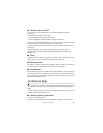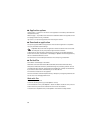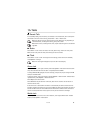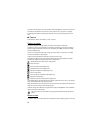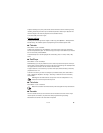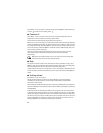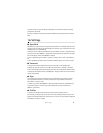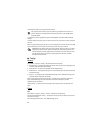35
Games & Apps
■ Transfer videos from PC
To transfer videos from a compatible PC, use a compatible USB cable or Bluetooth
connectivity.
The requirements of the PC for video transfer:
• Microsoft Windows XP operating system (or later)
• Nokia Video Manager application (add-on application to PC Suite)
To transfer videos with Nokia Video Manager, connect the compatible USB cable or activate
Bluetooth connection, and select PC Suite as the connection mode.
To change the default USB connection mode, select Menu > Settings > Data Cbl. > Data
Cable Mode.
Nokia Video Manager is optimized for transcoding and transferring video files. For
information about transferring video with Nokia Video Manager, see the Nokia Video
Manager help.
■ Tones
To download tracks or audio clips, select Menu > My Stuff > Tones > Download Tones. The
browser opens, and you can select a bookmark for the site to download.
■ Streaming links
Select Menu > My Stuff > Streaming links > Options > New link to create a new streaming
link. Enter the name and web address. Scroll to the link, and select Open.
■ Presentations
With presentations, you can view scalable vector graphics (SVG) files, such as cartoons and
maps. These files maintain their appearance when printed or viewed with different screen
sizes and resolutions. To view SVG files, select Menu > My Stuff > Presentations, scroll to an
SVG file, and select Options > Play.
14. Games & Apps
In the standby mode, select Menu > Games&Apps to manage applications and games. These
files are stored in the phone memory or an inserted memory card and may be arranged in
folders.
To format or lock and unlock the memory card, see
"Format a memory card," p. 46 and
"Lock or unlock a memory card," p. 47.
■ Launch a game or application
Your phone includes some games.
Select Menu > Games&Apps, scroll to the desired game or application, and select Open.