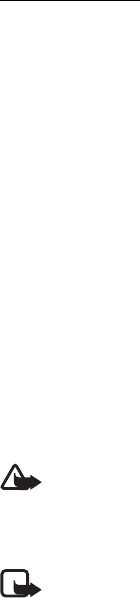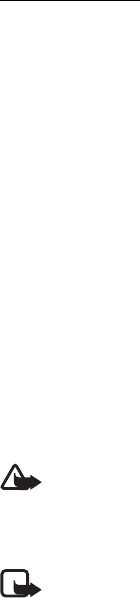
39
Tools
To pause recording at any time, select Pause. Select Continue to resume recording. To stop
recording, select Stop. The video clip is automatically saved to Video clips in My Stuff. The
maximum length of the video clip depends on the available memory.
To see the toolbar, scroll left or right.
Camera settings
To change camera settings for still images or video clips, select Options > Settings and the
desired setting. The available options vary depending on the selected capture mode.
■ Calendar
Select Menu > Tools > Calendar.
To add a new calendar entry, select Options > New entry and an entry type. Anniversary
entries are repeated every year. To-do entries help you to keep a list of tasks that you need to
do. Fill in the fields, and select Done.
To automatically return to and highlight the current date, press J in month, week, or day
views.
■ RealPlayer
Select Menu > Tools > RealPlayer.
With RealPlayer, you can play media files such as video clips saved in the phone memory or
memory card, or stream media files over the air by opening a streaming link. RealPlayer does
not support all file formats or all the variations of file formats.
To play a media file or or a streaming link, select Video clips, Download videos, or Recently
played and a file or link.
To stream live content, you must first configure your default access point. Select Menu >
Tools > RealPlayer > Options > Settings > Streaming > Network. For more information,
contact AT&T.
Warning: Do not hold the device near your ear when the loudspeaker is in use,
because the volume may be extremely loud.
■ Calculator
Select Menu > Tools > Calculator.
Note: This calculator has limited accuracy and is designed for simple calculations.
■ Recorder
The voice recorder allows you to record voice call conversations and voice memos. If you
record a phone conversation, all parties hear a beeping sound during recording.
Recorded files are saved in the Tones folder in My Stuff.