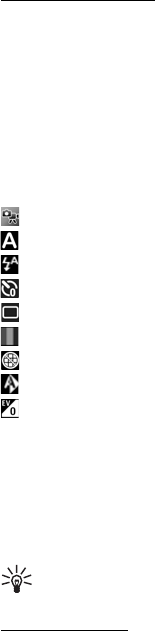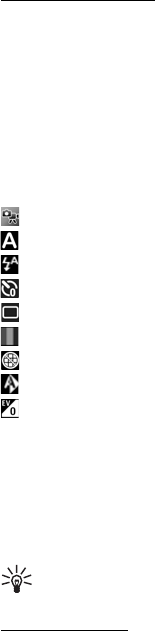
38
To set your current location, scroll to a location, and select Options > Set as current location.
The location is displayed in the clock main view, and the time in your phone is changed
according to the location selected. Check that the time is correct and matches your time
zone.
■ Camera
To activate the camera, select Menu > Tools > Camera.
Capture an image
Your device supports an image capture resolution of up to 2048 x 1536 pixels.
To capture an image, use the display as a viewfinder, and press the scroll key. The image is
saved to Images in My Stuff. To return to the viewfinder, select Back. To delete the image,
press the backspace key.
To zoom in or out before capturing an image, scroll up or down. This function is available
only when the toolbar is not displayed.
To focus on the subject before capturing the image, press the T key.
The toolbar provides you with shortcuts to different items and settings before and after
capturing an image or recording a video. Select a toolbar item.
— Switch between the video and the image modes.
— Select the scene.
— Select the flash mode (images only).
— Activate the self-timer (images only).
— Activate the sequence mode (images only).
— Select a color effect.
— Show or hide the viewfinder grid (images only).
— Adjust the white balance.
— Adjust the exposure compensation (images only).
The available options vary depending on the capture mode and view you are in. The settings
return to the default after you close the camera.
Keep a safe distance when using the flash. Do not use the flash on people or animals at close
range. Do not cover the flash while taking a picture.
To edit an image, select My Stuff > Images and the image. Select Options > Edit > Options >
Apply effect and from the options.
Tip: To turn off the camera capture sound, press and hold # to activate the vibrate
profile.
Record a video
To record a video, select video mode from the toolbar. To start recording, press the scroll key.