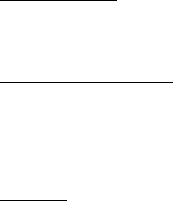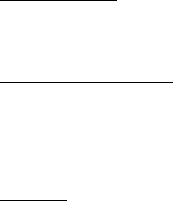
32
during a browsing session. To select the desired page, scroll left or right, and select the page.
The history list is cleared each time a session is closed.
To save a bookmark while browsing, select Options > Save as bookmark.
To retrieve the latest content from the server, select Options > Navigation options > Reload.
To open the browser toolbar, scroll to an empty part of the page, and press and hold the
scroll key.
To end the connection and view the browser page offline, select Options > Advanced >
Disconnect. To stop browsing, select Options > Exit.
Keypad shortcuts while browsing
1 — Open your bookmarks.
2 — Search for keywords in the current page.
3 — Return to the previous page.
8 — Show the page overview of the current page. Press 8 again to zoom in and view the
desired section of the page.
9 — Enter a new web address.
0 — Go to the start page.
U or J — Zoom the page in or out.
Page overview
With page overview, you can move more quickly to the desired part of a web page. Page
overview may not be available on all pages.
To show the page overview of the current page, press 8. To find the desired spot on the page,
scroll up or down. Press 8 again to zoom in and view the desired section of the page.
Direct calling
While browsing, you can make a phone call, and save a name and a phone number from a
page.
Receive a bookmark
When you have received a bookmark, a message is displayed. To view the bookmark, select
Show.
■ Security settings
Cookies
A cookie is data that a site saves in the cache memory of your phone. Cookies are saved until
you clear the cache memory. See
"Cache memory," p. 33.
In the standby mode, select Menu > MEdia Net > Options > Settings > Privacy > Cookies. To
allow or prevent the phone from receiving cookies, select Allow or Reject.