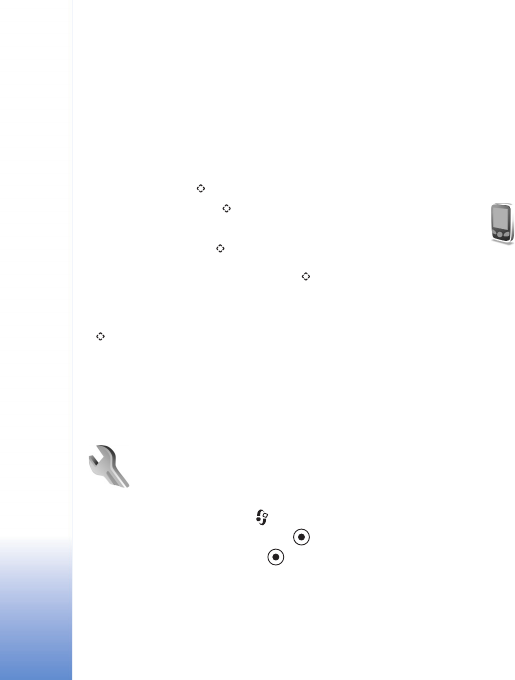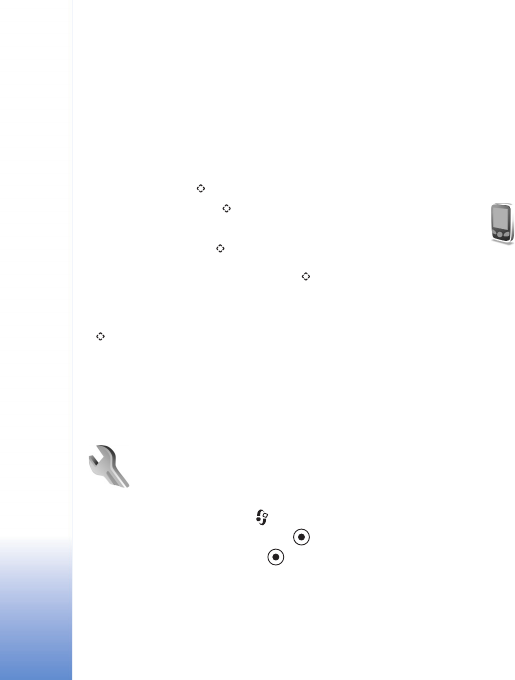
Tools
102
Tools
Multimedia key
To open the shortcut assigned to the multimedia key,
press and hold . To open a list of multimedia
applications, press . To open the desired application,
use the scroll key. To exit the list without selecting an
application, press .
To change the shortcuts, press , and scroll down. To
change the default shortcut, select Multimedia key. To
change the applications that are shown when you press
, select Top, Left, Middle, and Right and the
application.
Some shortcuts may be fixed, and you are not able to
change them.
Settings
To change settings, press , and select Tools > Settings.
To open a settings group, press . Scroll to a setting you
want to change, and press .
Some settings may be preset for the device by your
network operator or service provider, and you may not be
able to change them.
Phone
General
Phone language—Changing the language of the display
texts in your device also affects the format used for date
and time and the separators used, for example, in
calculations. Automatic selects the language according to
the information on your SIM card. After you change the
display text language, the device restarts.
Changing the settings for Phone language or Writing
language affects every application in your device, and the
change remains effective until you change these settings
again.
Writing language—Changing the language affects the
characters and special characters available when writing
text and the predictive text dictionary used.