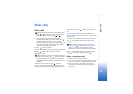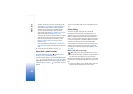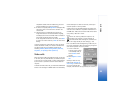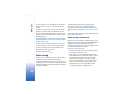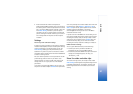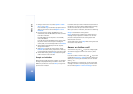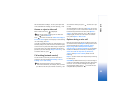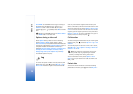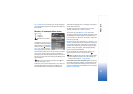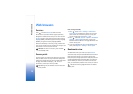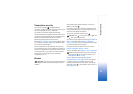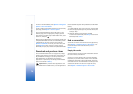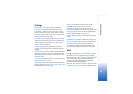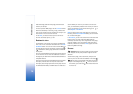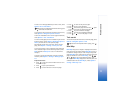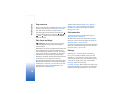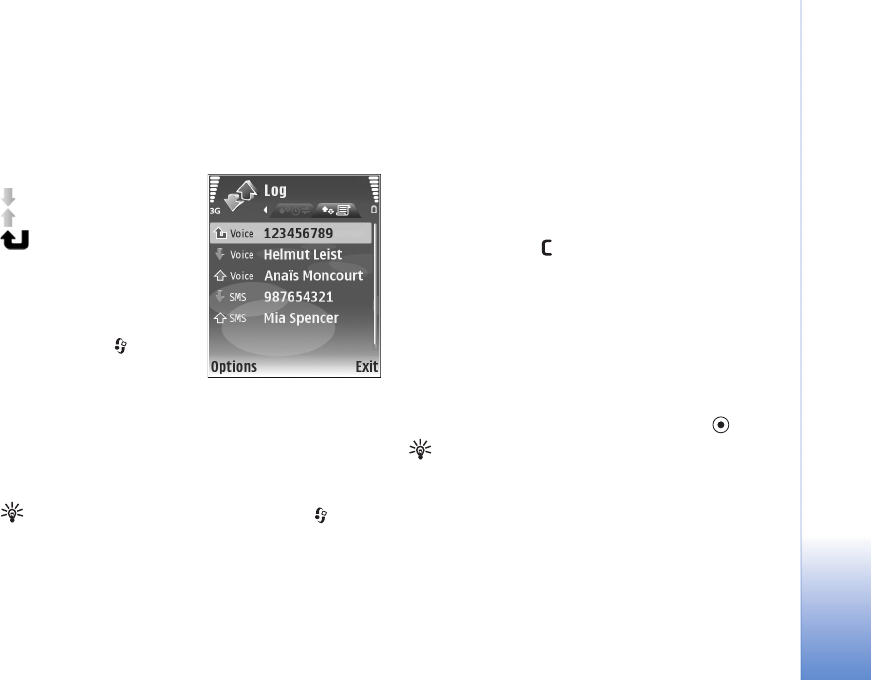
Make calls
71
Log > Packet data. For example, you may be charged for
your packet data connections by the amount of data sent
and received.
Monitor all communication events
Icons in Log:
Incoming
Outgoing
Missed communication
events
To monitor all voice calls, text
messages, or data and wireless
LAN connections registered by
the device, press , select My
own > Log, and scroll right to
open the general log. For each
communication event, you can see the sender or recipient
name, phone number, name of the service provider, or
access point. You can filter the general log to view just one
type of event, and create new contact cards based on the
log information.
Tip! To view a list of sent messages, press , and
select Messaging > Sent.
Subevents, such as a text message sent in more than one
part and packet data connections, are logged as one
communication event. Connections to your mailbox,
multimedia messaging center, or web pages are shown as
packet data connections.
To add an unknown phone number from Log to your
contacts, select Options > Add to contacts.
To filter the log, select Options > Filter and a filter.
To erase the contents of the log, recent calls register, and
messaging delivery reports permanently, select Options >
Clear log. Select Yes to confirm. To remove a single event
from the log, press .
To set the Log duration, select Options > Settings > Log
duration. The log events remain in the device memory for
a set number of days after which they are automatically
erased to free memory. If you select No log, all the log
contents, recent calls register, and messaging delivery
reports are permanently deleted.
To view the details of a communication event, in the
general log view scroll to an event, and press .
Tip! In the details view you can copy a phone number
to the clipboard, and paste it to a text message, for
example. Select Options > Copy Number.
Packet data counter and connection timer: To view how
much data, measured in kilobytes, is transferred and how
long a certain packet data connection lasts, scroll to an
incoming or outgoing event indicated by Pack., and select
Options > View details.