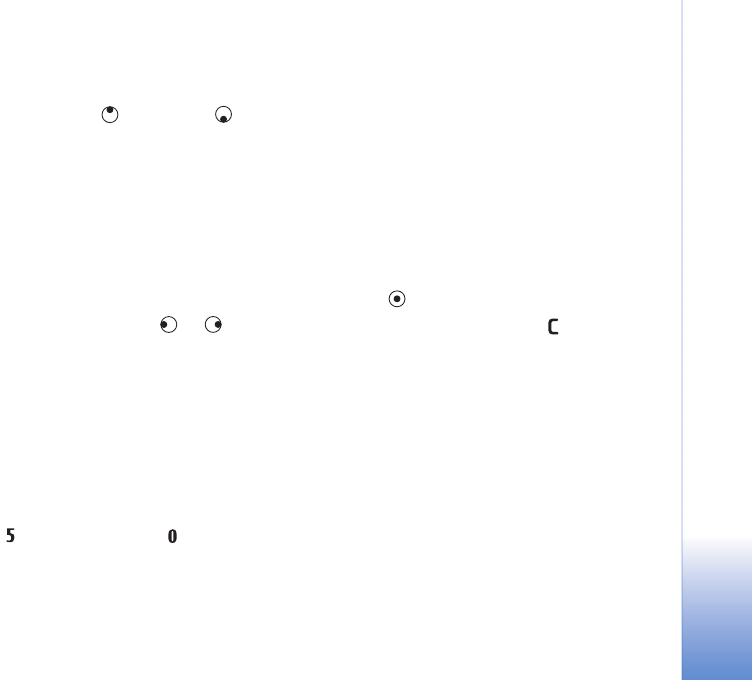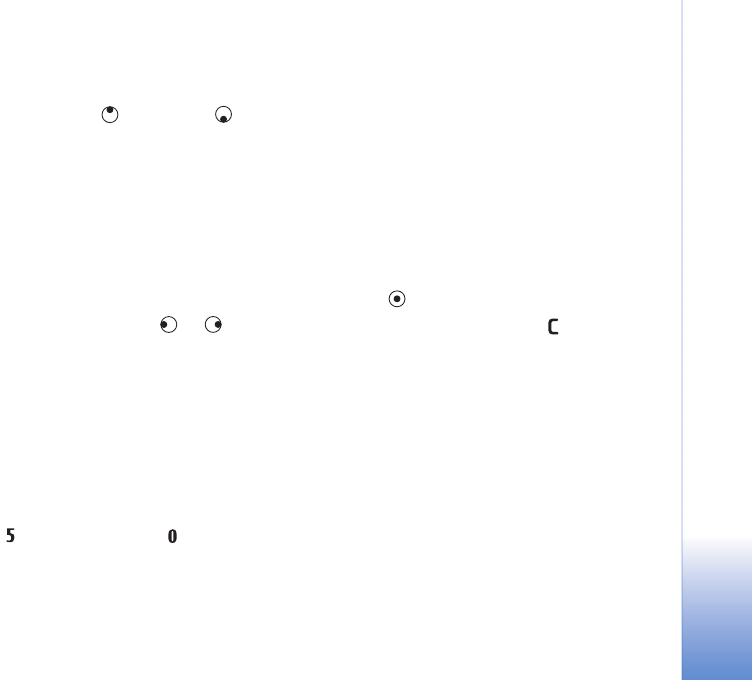
Gallery
33
• End—to close the slide show
To activate Pause, Continue and End, press the selection
key. To browse the images, press (previous) or
(next).
To adjust the tempo of the slide show, before starting the
slide show, select Options > Slide show > Settings >
Delay between slides.
To add sound to the slide show, select Options > Slide
show > Settings and from the following:
• Music—Select On or Off.
• Track—Select a music file from the list.
To decrease or increase the volume, press or .
Presentations
With presentations, you can view SVG (scalable vector
graphics) files, such as cartoons and maps. SVG images
maintain their appearance when printed or viewed with
different screen sizes and resolutions. To view SVG files,
select the Presentations folder, scroll to an image, and
select Options > Play.
To zoom in, press . To zoom out, press .
To switch between full screen and normal screen, press *.
Albums
With albums you can conveniently manage your images
and video clips. To view the albums list, in the Imgs. &
video folder, select Options > Albums > View albums.
To create a new album, select Options > New album.
Enter a name for the album, and select OK.
To add a picture or a video clip to an album in Gallery,
scroll to a picture or video clip, and select Options >
Albums > Add to album. A list of albums opens. Select
the album to which you want to add the picture or video
clip, and press .
To remove a file from an album, press . The file is not
deleted from the Imgs. & video folder in Gallery.
Back-up files
To transfer and back-up media files from your device to a
compatible PC through the Wireless LAN, select Options >
Transfer > Start. See ‘Wireless LAN’, p. 14.
Your device starts a device search. Select a device, and a
folder to which you want to transfer the media files. Press
OK.
To change the Storage device or Storage folder settings,
select Options > Transfer > Settings.