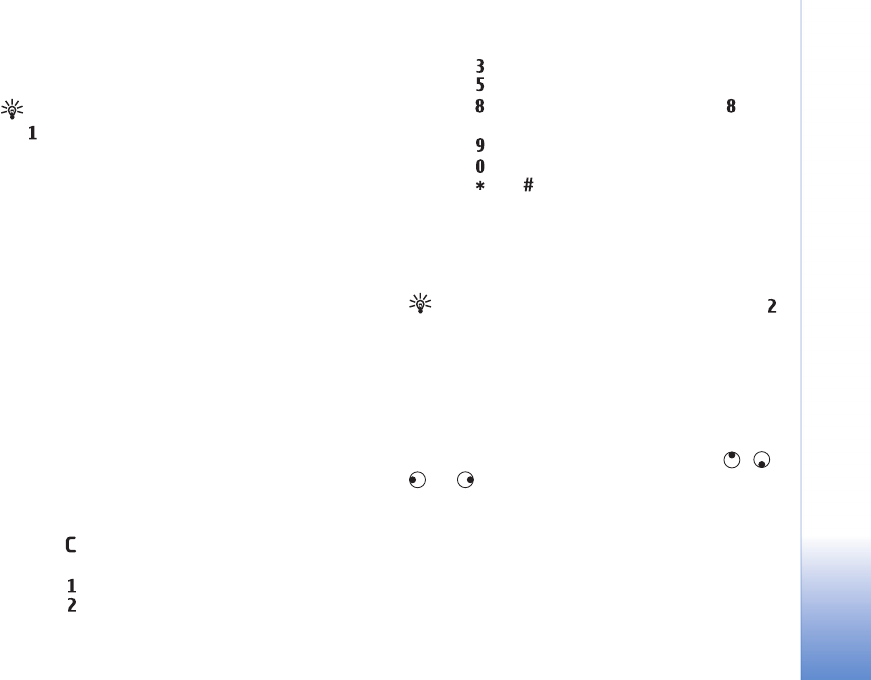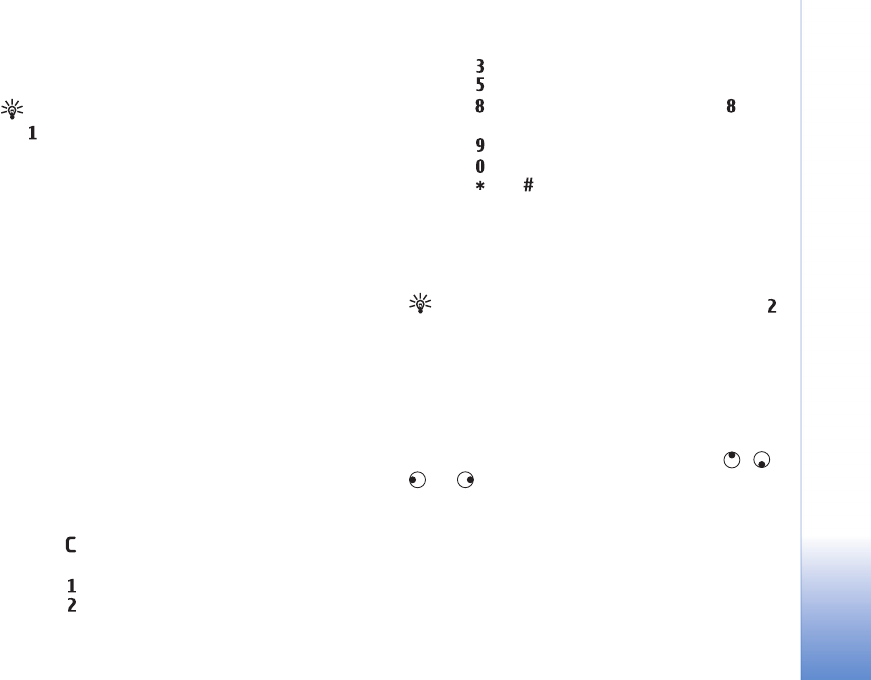
Web browsers
77
To enter a new web page address you want to visit, select
Options > Go to web address.
Tip! To access a saved bookmark while browsing, press
, and select the bookmark.
To retrieve the latest content of the page from the server,
select Options > Navigation options > Reload.
To save the web address of the current page as bookmark,
select Options > Save as bookmark.
To view the web pages you have visited during the current
browsing session, select Options > Navigation options >
History. To have the list of the previous pages
automatically shown when you return to the previous
page, select Options > Settings > History list > On.
To use visual history to view snapshots of the pages you
have visited during the current browsing session, select
Back (available if History list is set on in the browser
settings.)
To allow or prevent the automatic opening of multiple
windows, select Options > Settings > Block pop-ups >
Yes.
Keyboard shortcuts
• Press to close the current window if two or more
windows are open.
• Press to open your bookmarks.
• Press to search for text in the current page.
• Press to return to the previous page.
• Press to list all open windows.
• Press to show the page overview. Press again
to zoom in and view the desired information.
• Press to go to a different web page.
• Press to go to the homepage (if defined).
• Press or to zoom the page in or out
Text search
To search for keywords within the current web page, select
Options > Navigation options > Find.
Tip! To search for keywords within a page, press .
Mini Map
Mini Map helps you to navigate web pages that contain
large amount of information. When Mini Map is set on in
the browser settings and you scroll through a large web
page, Mini Map opens and shows an overview of the web
page you browse. To scroll in Mini Map, press , ,
, or . When you find the desired location, stop
scrolling, and Mini Map disappears and leaves you at the
selected location To set Mini Map on, select Options >
Settings > Mini map > On.