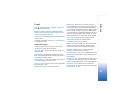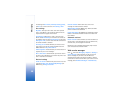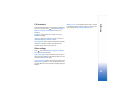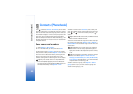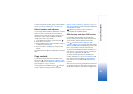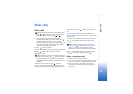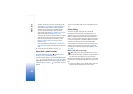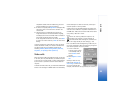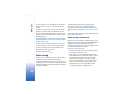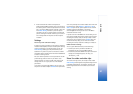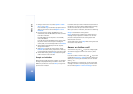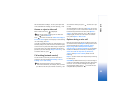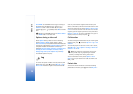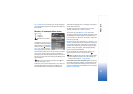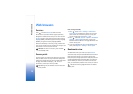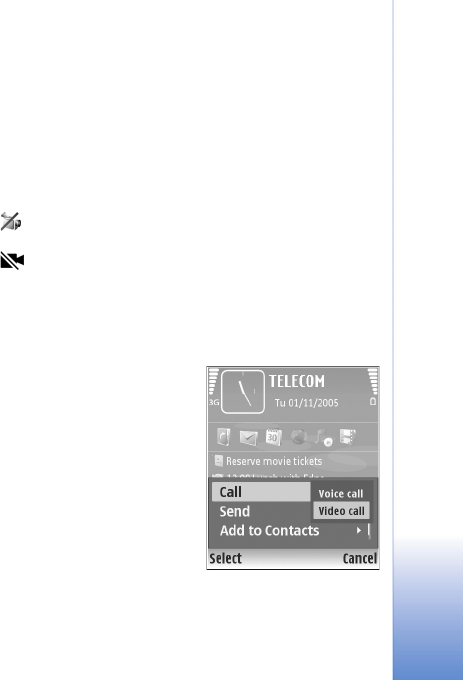
Make calls
65
compatible headset with the headset key, press and
hold the headset key to start voice dialing.
2 A short tone is played, and Speak now is displayed. Say
clearly the name or nickname that is saved on the
contact card.
3 The device plays a synthesized voice tag for the
recognized contact in the selected device language,
and displays the name and number. After a timeout of
2.5 seconds, the device dials the number.
If the recognized contact was not correct, select Next
to view a list of other matches, or Quit to cancel voice
dialing.
If several numbers are saved under the name, the device
selects the default number, if it has been set. Otherwise
the device selects the first available number of the
following: Mobile, Mobile (home), Mobile (business),
Telephone, Tel. (home), and Tel. (business).
Video calls
When you make a video call (network service), you can see
a real-time, two-way video between you and the recipient
of the call. The live video image, or video image captured
by the camera in your device is shown to the video call
recipient.
To be able to make a video call, you must have a USIM card
and be in the coverage of a UMTS network. For availability
of and subscription to video call services, contact your
network operator or service provider.
A video call can only be made between two parties. The
video call can be made to a compatible mobile device or
an ISDN client. Video calls cannot be made while another
voice, video, or data call is active.
Icons:
You are not receiving video (the recipient is not
sending video or the network is not transmitting it).
You have denied video sending from your device. To
send a still image instead, see ‘Call settings’, p. 103.
Even if you denied video sending during a video call, the
call is still charged as a video call. Check the pricing with
your network operator or service provider.
1 To start a video call,
enter the phone number
in the standby mode, or
select Contacts and a
contact.
2 Select Options > Video
call.
Starting a video call may
take a while. Waiting for
video image is shown. If the
call is not successful (for
example, video calls are not supported by the network, or