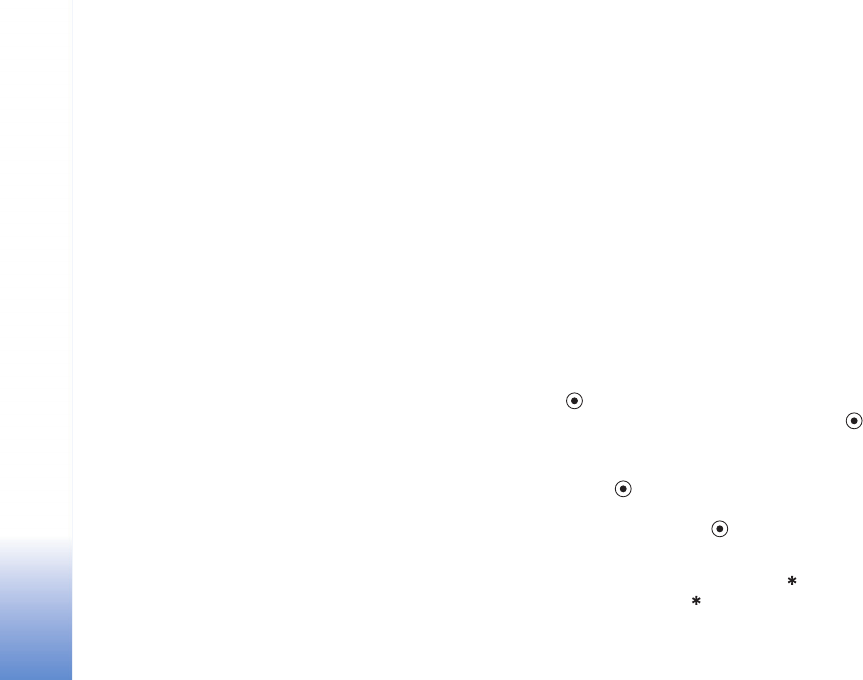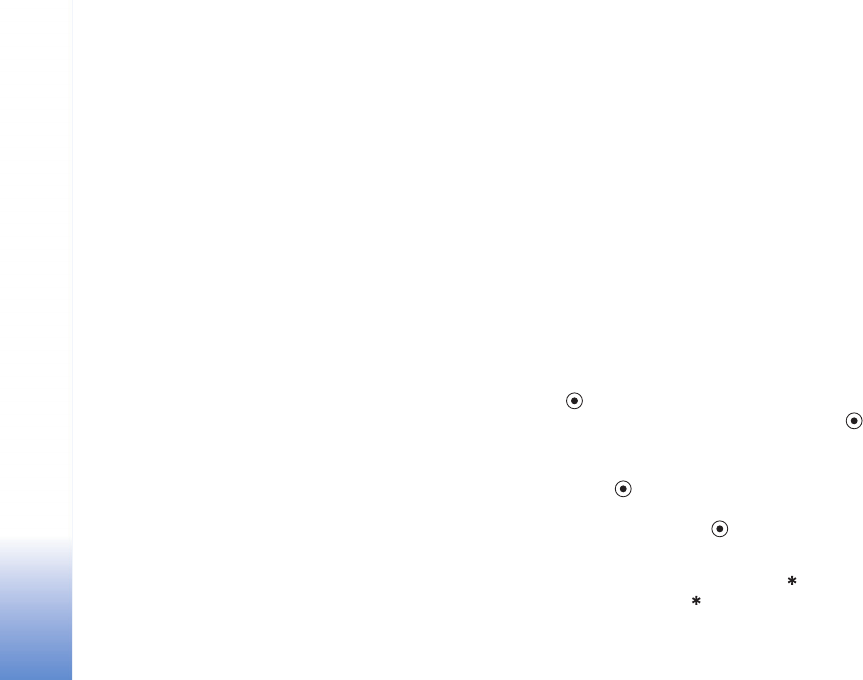
Camera
26
0.5M. To send the image through MMS, select MMS
0.3M.
Add to album—Select whether you want to save the
image to a certain album in Gallery. If you select Yes, a
list of available albums opens.
Show captured image—Select Yes if you want to see the
captured image after it is taken, or No if you want to
continue taking pictures immediately.
Extended zoom (main camera only)—Select On if you
want to achieve maximum zoom when taking a picture.
The quality of a zoomed picture is lower than that of a
nonzoomed picture. If you want to limit the zoom to
where the selected image quality is maintained, select
Off.
Default image name—Define the default name for the
images.
Shutter tone—Select the tone you want to hear when
you take a picture.
Memory in use—Select where to store your images.
Edit images
To edit the pictures after taking them, or the ones already
saved in Gallery, select Options > Edit.
Select Apply effect to, for example, crop and rotate the
image; adjust the brightness, color, contrast, and
resolution; and add effects, text, clip art, or a frame to the
picture.
To crop an image, select Options > Apply effect > Crop.
To crop the image size manually, select Manual, or select
a predefined aspect ratio from the list. If you select
Manual, a cross appears in the upper left corner of the
image. Move the scroll key to select the area to crop, and
select Set. Another cross appears in the lower right corner.
Again select the area to be cropped. To adjust the first
selected area, select Back. The selected areas form a
rectangle, which forms the cropped image.
If you selected a predefined aspect ratio, select the upper
left corner of the area to be cropped. To resize the
highlighted area, use the scroll key. To freeze the selected
area, press . To move the area within the picture, use
the scroll key. To select the area to be cropped, press .
To reduce redness of the eyes in an image, select Options >
Apply effect > Red eye reduction. Move the cross onto
the eye, and press . A loop appears on the display. To
resize the loop to fit the size of the eye, move the scroll
key. To reduce the redness, press .
Shortcuts in the image editor:
• To view an image in the full screen, press . To return
to the normal view, press again.