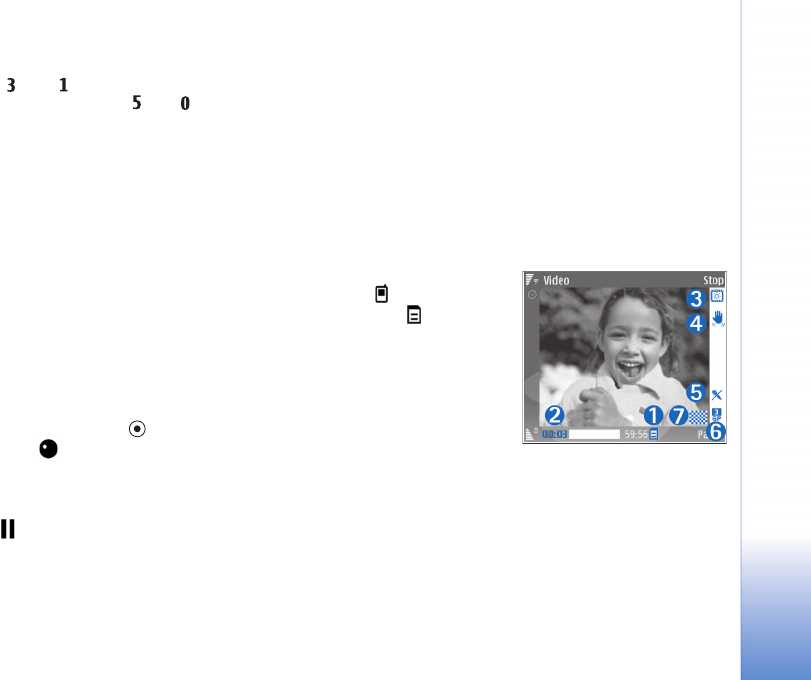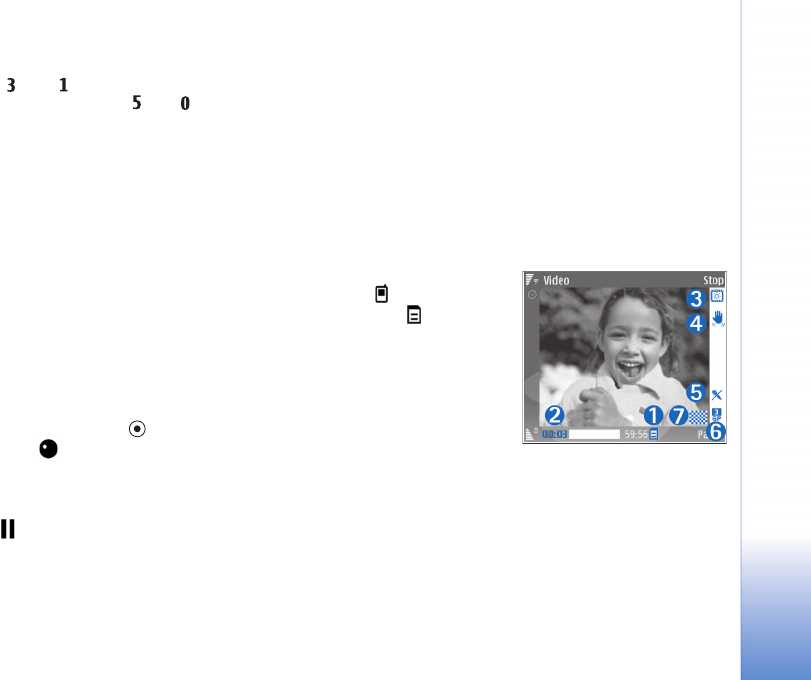
Camera
27
• To rotate an image clockwise or counterclockwise,
press or .
• To zoom in or out, press or .
• To move on a zoomed image, scroll up, down, left, or
right.
Record videos
If the camera is in Image mode, select video mode by
selecting Options > Video mode.
To select the secondary camera to, for example, include
yourself in the video, select Options > Use secondary
camera.
To delete copies of the transferred files, and empty memory
for new video clips, select Options > Go to free memory
(main camera only).
1 In the main camera, press the capture key, or in the
secondary camera, press to start recording. The
record icon is shown. The LED flash is lit, and a tone
sounds, indicating to the subject that video is being
recorded. There is no flash effect on the resultant video.
2 To pause recording at any time, select Pause. The pause
icon ( ) blinks on the display. Video recording
automatically stops if recording is set to pause and
there are no keypresses within a minute.
3 Select Continue to resume recording.
4 Select Stop, to stop recording. The video clip is
automatically saved to the Imgs. & video folder of
Gallery. See ‘Gallery’, p. 31.
To make lighting and color adjustments before recording
a video, select Options > Video setup. See ‘Setup
settings—Adjust color and lighting’, p. 24.
To select a shooting mode, select Options > Video
setup > Shooting mode. See ‘Shooting modes’, p. 24.
Video recorder indicators show the following:
• The device memory
( ) and memory
card ( ) indicators
(1) show where the
video is saved.
• The current video
length indicator (2)
shows elapsed time
and time remaining.
• The shooting mode
indicator (3) shows the active shooting mode.
• Image stabilizer (4) indicates that the image stabilizer
is active, and dampens the effects of small movements
on the image sharpness (main camera only).
• The microphone indicator (5) shows that the
microphone is muted.