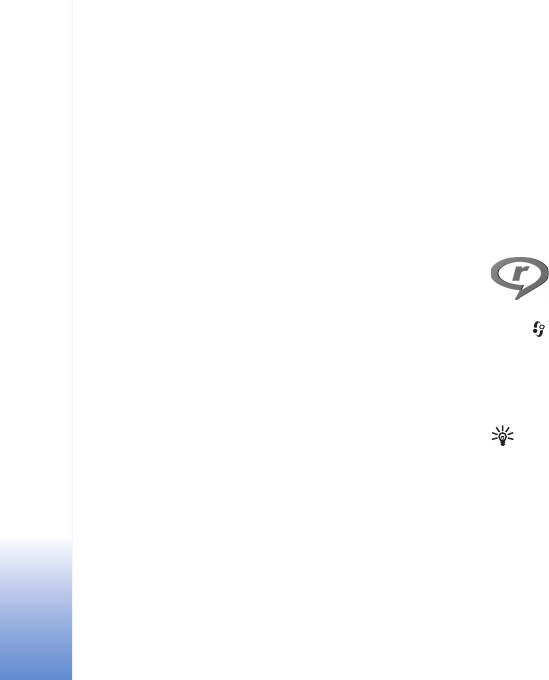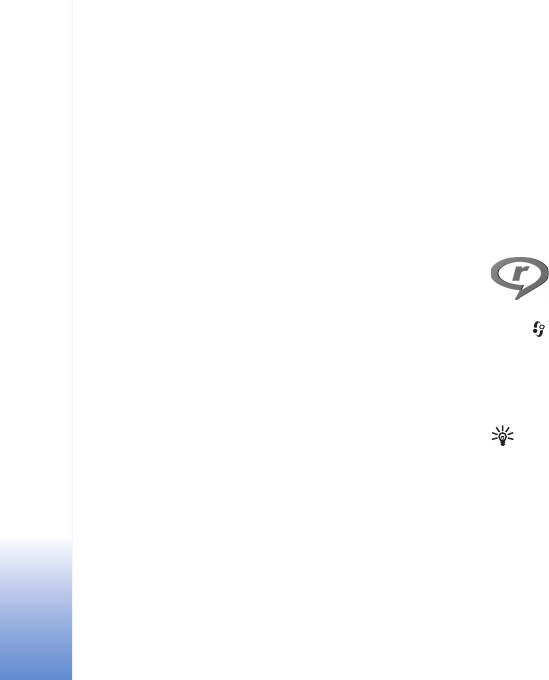
Media applications
42
Printer selection
When you use Image print for the first time, a list of
available compatible printers is displayed after you select
the image. Select a printer. The printer is set as the default
printer.
If you have connected a printer compatible with
PictBridge using a compatible USB cable, the printer is
automatically displayed.
If the default printer is not available, a list of available
printing devices is displayed.
To change the default printer, select Options >
Settings > Default printer.
Print preview
The print preview view opens only when you start printing
an image in the gallery.
The selected images are displayed using predefined
layouts. To change the layout, scroll left and right through
the available layouts for the selected printer. If the images
do not fit on a single page, scroll up or down to display the
additional pages.
Print settings
The available options vary, depending on the capabilities of
the printing device you selected.
To set a default printer, select Options > Default printer.
To select the paper size, select Paper size, the size of paper
from the list, and OK. Select Cancel to return to the
previous view.
RealPlayer
Press , and select Imaging > RealPlayer. With
RealPlayer, you can play video clips, or stream media files
over the air. You can activate a streaming link when you
browse web pages, or store it in the device memory or a
compatible memory card (if inserted).
Tip! You can also view video clips or streaming links in
your device with other compatible UPnP devices, such
as a TV or a PC, through wireless LAN. See ‘View media
files’, p. 35.
RealPlayer supports files with extensions such as .3gp,
.mp4 or .rm. However, RealPlayer does not necessarily
support all file formats or all the variations of file formats.
For example, RealPlayer attempts to open all .mp4 files,
but some .mp4 files may include content that is not