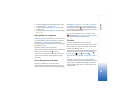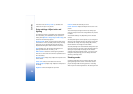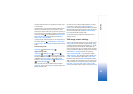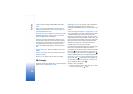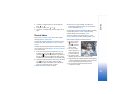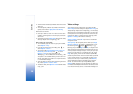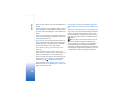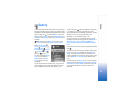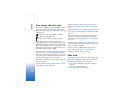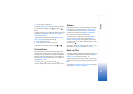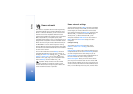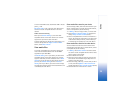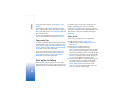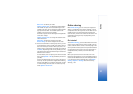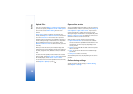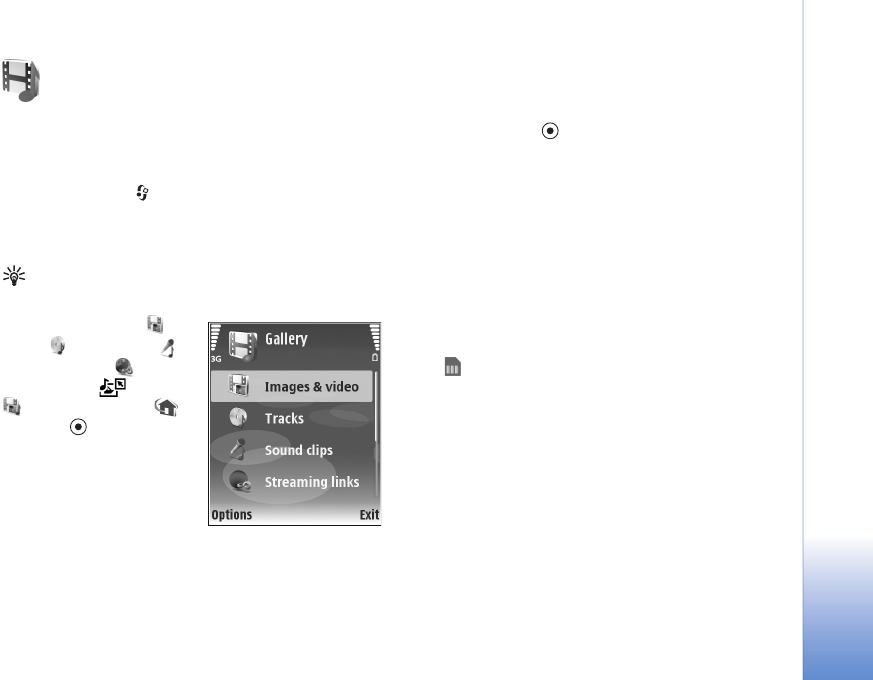
Gallery
31
Gallery
To store and organize your images, video clips, sound clips,
playlists, and streaming links, or share your files with other
compatible Universal Plug and Play (UPnP) devices through
wireless LAN, press , and select Gallery. To open the
gallery from the Camera application, select Options > Go
to Gallery. From Camera, only the Imgs. & video folder is
available.
Tip! To switch from Gallery to the camera, in the
Imgs. & video folder, select Options > Go to Camera.
Select Imgs. & video ,
Tracks , Sound clips ,
Streaming links ,
Presentations , All files
, or Home network ,
and press to open it.
The options related to Home
netw. are not available in
Gallery before the Home
netw. settings have been
configured.
You can browse and open folders, mark, copy, and move
items to folders. You can also create albums; and mark,
copy, and add items to albums. See ‘Albums’, p. 33.
To open a file, press . See ‘View images and video clips’,
p. 32. Video clips, .ram files, and streaming links are
opened and played in the RealPlayer application, and the
sound clips in the music player application. See
‘RealPlayer’, p. 42, and ‘Music player’, p. 40.
To copy or move files to a compatible memory card (if
inserted) or to device memory, select a file and Options >
Move and copy > Copy to memory card/Move to
memory card or Copy to phone mem./Move to phone
mem..
Files stored on the memory card (if inserted) are indicated
with .
To reduce the size of files that you already copied to other
locations, such as to a compatible PC, select Options >
Shrink. Selecting Shrink reduces the resolution of an
image to 640x480. To increase free memory space, select
a file and Options > Free memory. See ‘Back-up files’,
p. 33.
To download files into Gallery in one of the main folders
using the browser, select Graphic downl. or Video downl.,
Track downl., or Sound downl.. The browser opens, and
you can select a bookmark from which the site can
download.