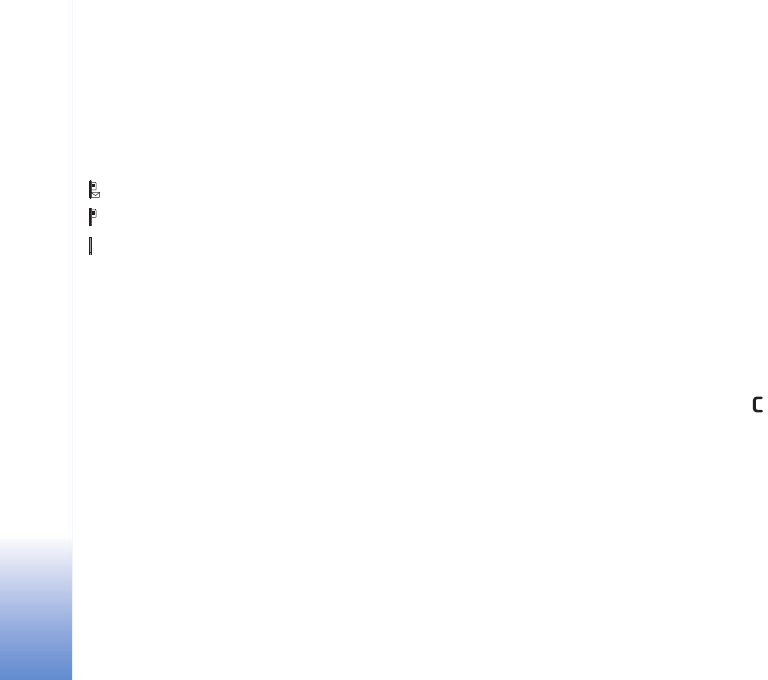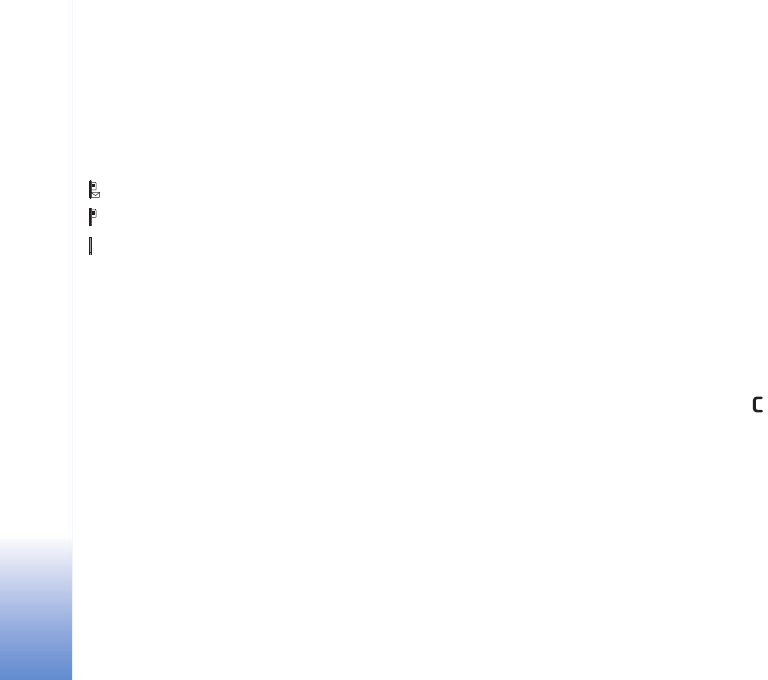
Gallery
32
View images and video clips
Pictures taken and video clips recorded with the camera
are stored in the Imgs. & video folder in Gallery. The
quality and size of a video clip is indicated with one of the
following icons:
the video clip can be sent via MMS or be shared,
the video clip can be shared, and
the video clip is too large for sending or sharing.
Images and video clips can also be sent to you in a
multimedia message, as an e-mail attachment, through
Bluetooth connectivity, or by using infrared. To be able to
view a received image or video clip in the gallery or in the
media player, you must save it in the device memory or on
a compatible memory card (if inserted).
Open the Imgs. & video folder in Gallery. The images and
video clip files are in a loop, and ordered by date. The
number of files can be seen on the display. To browse the
files, scroll up or down. To browse the files in a continuous
loop, press and hold the scroll key up or down.
To browse files in groups, scroll left or right. To open a file,
press the scroll key.
To edit a photo or a video clip, select Options > Edit. An
image editor or a video editor opens.
To add an image or a video clip to an album in Gallery,
select Options > Albums > Add to Album. See ‘Albums’,
p. 33.
To create custom video clips, select a video clip, or several
clips in Gallery, and select Options > Edit. See ‘Edit video
clips’, p. 29.
To print your images on a compatible printer connected to
your device, or to store them on your memory card (if
inserted) for printing, select Options > Print. See ‘Image
print’, p. 41.
To zoom an image, select Options > Zoom in or Zoom out.
The zooming ratio is at the top of the display. The zooming
ratio is not stored permanently.
To use the picture as a background image, select the
picture, and Options >Assign > Set as wallpaper.
To delete an image or video clip, press .
Slide show
Select Options > Slide show > Start to view images and
video clips in the full screen mode. The slide show starts
from the oldest file. Select from the following:
• Play—to open the RealPlayer application, and play a
video clip
• Pause—to pause the slide show
• Continue—to resume the slide show