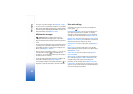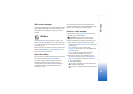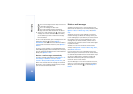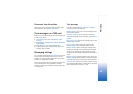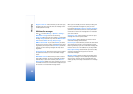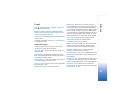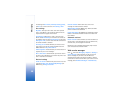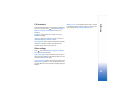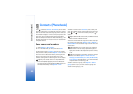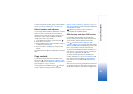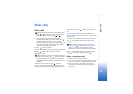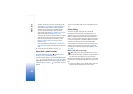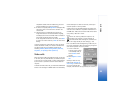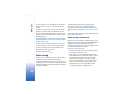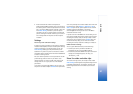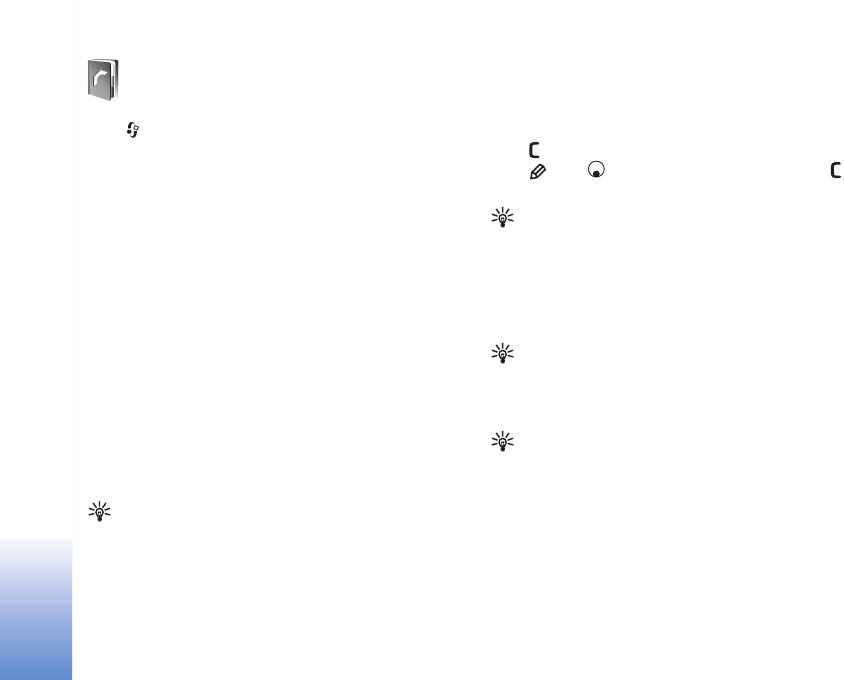
Contacts (Phonebook)
60
Contacts (Phonebook)
Press , and select Contacts. In Contacts you can add a
personal ringing tone or a thumbnail image to a contact
card. You can also create contact groups, which allow you
to send text messages or e-mail to many recipients at the
same time. You can add received contact information
(business cards) to contacts. See ‘Data and settings’, p. 52.
Contact information can only be sent to or received from
compatible devices.
Save names and numbers
1 Select Options > New contact.
2 Fill in the fields that you want, and select Done.
To edit contact cards in Contacts, scroll to the contact
card you want to edit, and select Options > Edit. You can
also search for the desired contact by entering the first
letters of the name to the search field. A list of the
contacts starting with the letters appears on the display.
Tip! To print contact cards on a compatible Basic
Print Profile (BPP) equipped printer with Bluetooth
connectivity (such as HP Deskjet 450 Mobile Printer or
HP Photosmart 8150), select Options > Print.
To delete a contact card in Contacts, select a card, and
press . To delete several contact cards at the same time,
press and to mark the contacts, and press to
delete.
Tip! To add and edit contact cards, use Nokia Contacts
Editor available in Nokia PC Suite.
To attach a small thumbnail image to a contact card, open
the contact card, and select Options > Edit > Options >
Add thumbnail. The thumbnail image is shown when the
contact calls.
Tip! Speed dialing is a quick way to call frequently
used numbers. You can assign speed dialing keys to
eight phone numbers. See ‘Speed dial a phone number’,
p. 64.
Tip! To send contact information, select the card you
want to send. Select Options > Send > Via text
message, Via multimedia, Via e-mail, Via Bluetooth,
or Via infrared. See ‘Messaging’, p. 47 and ‘Send data
using Bluetooth connectivity’, p. 90.
To add a contact to a group, select Options > Add to
group: (shown only if you have created a group). See
‘Create contact groups’, p. 62.