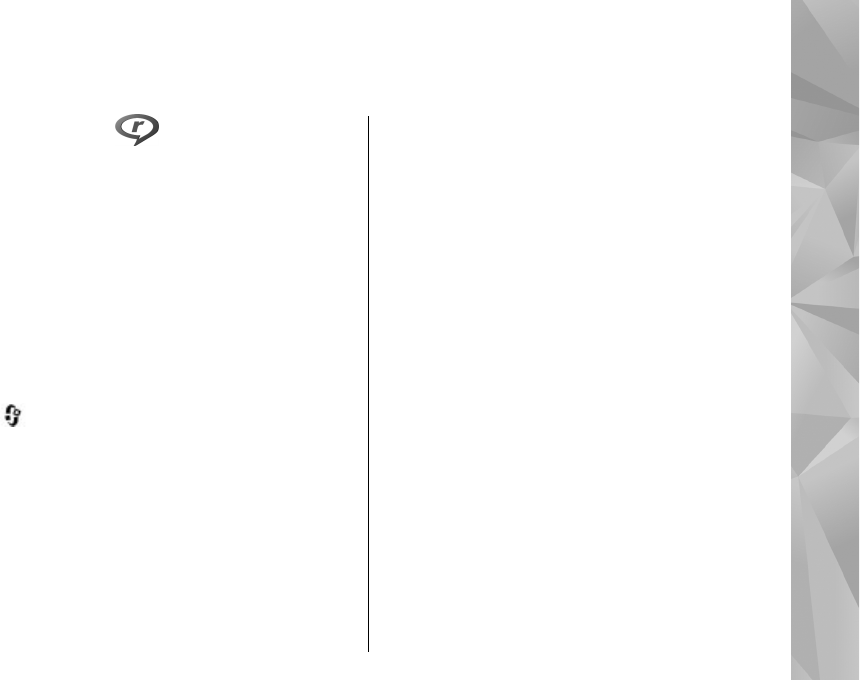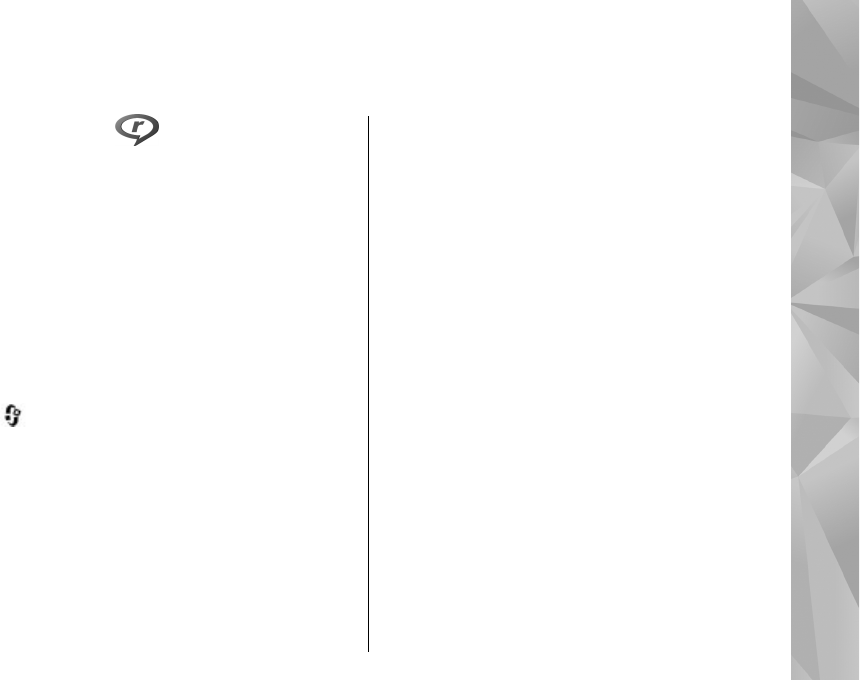
Media folder
RealPlayer
With RealPlayer, you can play video clips or stream
media files over the air without saving them to the
device first.
RealPlayer supports files with extensions such as .
3gp, .mp4, or .rm. However, RealPlayer does not
necessarily support all file formats or all the variations
of file formats.
When playback is active, in the landscape view, use the
media keys to control the player.
Play video clips
Press , and select Applications > Media >
RealPlayer.
To play a saved media file, select Video clips, a clip,
and Play.
To list previously played files, in the application main
view, select Recently played.
To adjust the volume, use the volume key.
After you select a media file, select Options and from
the following:
● Send — Send a file using a multimedia message, e-
mail, or other connection methods, such as
Bluetooth connectivity.
● Use video — Assign a video to a contact or set it as
a ringing tone.
● Mark/Unmark — Mark items in the list to send or
delete multiple items at the same time.
● View details — View details of the selected item,
such as format, resolution, and duration.
● Settings — Edit the settings for video playback and
streaming.
Stream content over the air
Many service providers require you to use an internet
access point (IAP) for your default access point. Other
service providers allow you to use a WAP access point.
In RealPlayer, you can only open an rtsp:// URL address.
However, RealPlayer plays a .ram file if you open an
HTTP link to it in a browser.
To stream content over the air (network service), in
RealPlayer or Photos, select a streaming link saved in
the Streaming links folder. You can also receive a
streaming link in a text message or multimedia
message, or open a link on a web page. Before live
137
Media folder