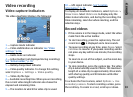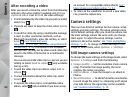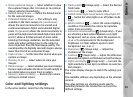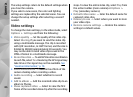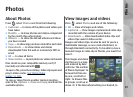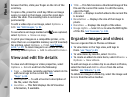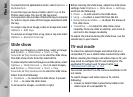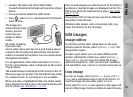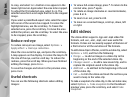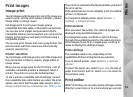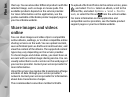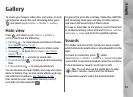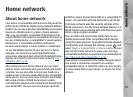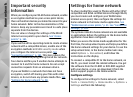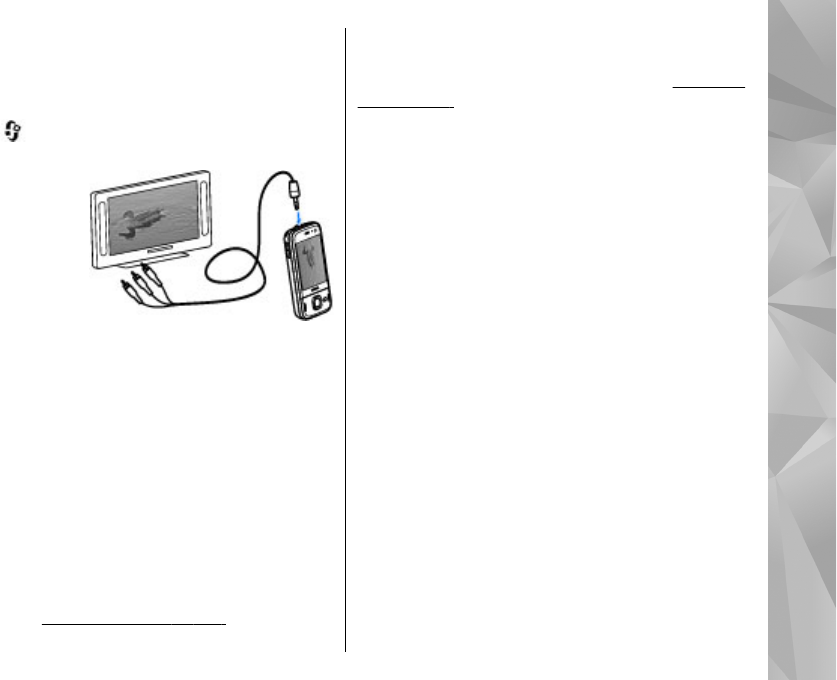
2. Connect the other end of the Nokia Video
Connectivity Cable to the Nokia AV Connector of your
device.
3. You may need to select the cable mode.
4. Press
, select Gallery and browse for the file you
want to view.
The images are
shown in the image
viewer, and the
video clips are
played in Video
center.
All audio, including
the active calls,
stereo video clip sound, key tone, and ringing tone is
routed to the TV when the Nokia Video Connectivity
Cable is connected to the device. You can use the device
microphone normally.
For all applications other than the folders in Photos,
the TV screen displays what is displayed on the screen
of your device.
The opened image is displayed in full-screen on the TV.
When you open an image in the thumbnail view while
it is viewed on the TV, zooming in is not available.
When you open a highlighted video clip, Video center
starts playing the video clip on the device display and
the TV screen.
See "RealPlayer ," p. 137.
You can view images as a slide show on TV. All items in
an album or marked images are displayed on the TV in
full-screen while the selected music plays.
See "Slide
show," p. 90.
The quality of the TV image may vary due to different
resolution of the devices.
Wireless radio signals, such as incoming calls, may
cause interference in the TV image.
Edit images
Image editor
To edit the pictures after taking them or the ones
already saved in Photos, select Options > Edit. The
image editor opens.
To open a grid where you can select different edit
options indicated by small icons, select Options >
Apply effect . You can crop and rotate the image;
adjust the brightness, color, contrast and resolution;
and add effects, text, clip art or a frame to the picture.
Crop image
To crop an image, select Options > Apply effect >
Crop, and a predefined aspect ratio from the list. To
crop the image size manually, select Manual.
If you select Manual, a cross appears in the upper left
corner of the image. Use the scroll key to select the area
91
Photos