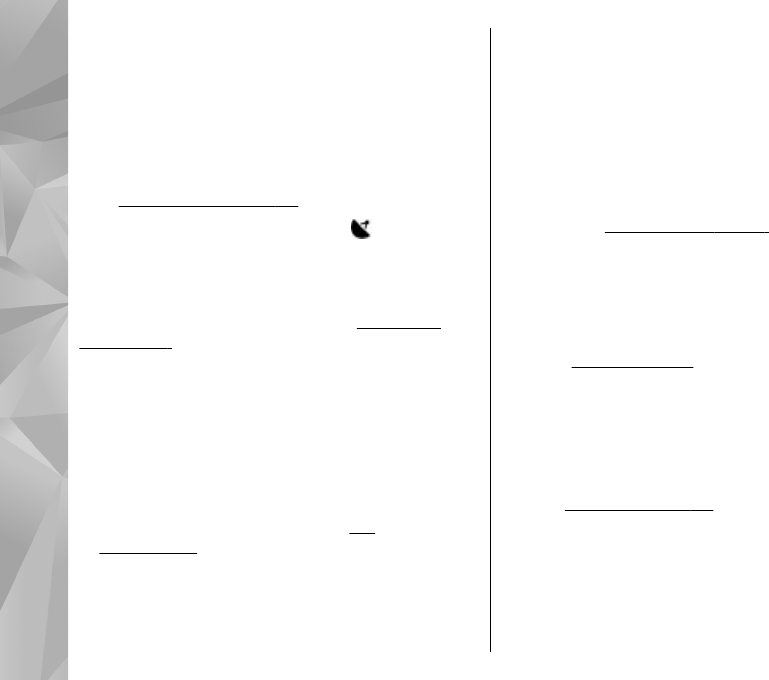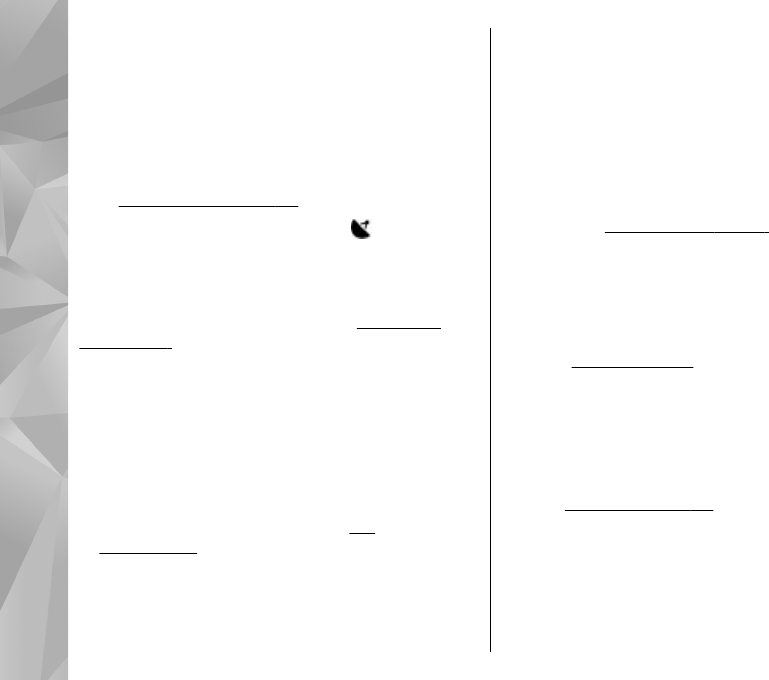
browse the files, slide your finger on the rim of the
scroll key.
To open a file, press the scroll key. When an image
opens, to zoom in the image, press the zoom keys
under the slide. The zooming ratio is not stored
permanently.
To edit a video clip or an image, select Options >
Edit.
See "Edit images," p. 91.
To see where an image marked with
was captured,
select Options > Show on map.
To print your images on a compatible printer, or to
store them on a compatible memory card (if inserted)
for printing, select Options > Print.
See "Image
print," p. 93. To move images to an album for later
printing, select Options > Add to albumPrint later.
View and edit file details
To view and edit image or video properties, select
Options > Details and from the following:
● Tags — Contains currently used tags. Select Add to
add more tags to the current file.
See
"Tags," p. 89.
● Description — To add a free-form description of
the file, select the field.
● Location — This field displays the GPS location
information, if available.
● Title — This field contains a thumbnail image of the
file and the current file name. To edit the name,
select the field.
● Albums — Displays in which albums the current file
is located.
● Resolution — Displays the size of the image in
pixels.
● Duration — Displays the length of the video.
● Usage rights — Select View to view the DRM rights
of this file.
See "Licenses," p. 138.
Organize images and videos
You can organize files in Photos as follows:
● To view items in the Tags view, add tags to
them.
See "Tags," p. 89.
● To view items by months, select Months.
● To create an album to store items, select Albums >
Options > New album.
To add an image or a video clip to an album in Photos,
select the item and Add to album from the active
toolbar.
See "Albums," p. 89.
To delete an image or video clip, select the image and
Delete from the active toolbar.
88
Photos