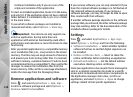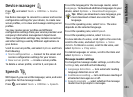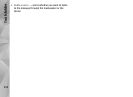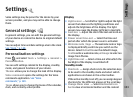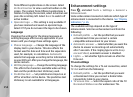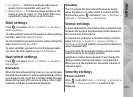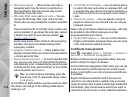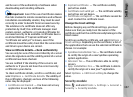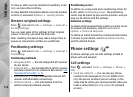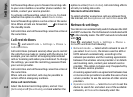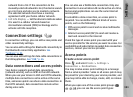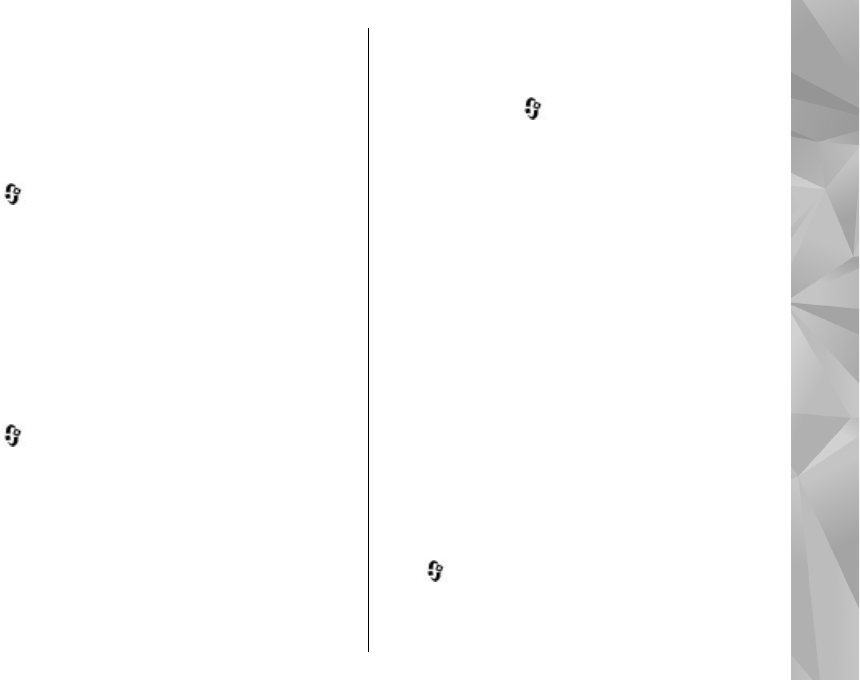
● TV system — Select the analogue video signal
system that is compatible with your TV.
● Flicker filter — To improve image quality on the
screen of your TV, select On. The flicker filter may
not diminish image flicker on all TV screens.
Slide settings
Press , and select Tools > Settings > General >
Slide handling.
To select whether you want to answer a call by opening
the slide, select Opening the slide.
To select whether you want to end a call by closing the
slide, select Closing the slide.
To select whether you want to lock the keypad when
you close the slide, select Keyguard activation.
Navi wheel settings
Press , and select Tools > Settings > General >
Navi wheel.
Navi wheel
When the Navi wheel setting is set on, you can browse
through files and lists in certain applications by sliding
your finger on the rim of the scroll key. When the Navi
wheel setting is set off, to move up, down, left, or right,
press the scroll key in the desired direction.
Breathing
The rim around the Navi wheel illuminates slowly
when the device is in sleep mode. To switch off the
illumination, press
, and select Tools > Settings >
General > Navi wheel > Breathing.
Sensor settings
In most applications, the display rotates automatically
between the portrait and landscape modes based on
the orientation of the device.
To change the setting for automatic display rotation,
select Settings > General > Sensor settings >
Turning control and whether you want the display to
rotate automatically.
To ensure that the automatic display rotation works,
hold the device in an upright position.
Automatic rotation does not work if you change the
display rotation setting manually in an application.
When you exit the application, automatic rotation is
activated again.
Security settings
Phone and SIM
Press , and select Tools > Settings > General >
Security > Phone and SIM card and from the
following:
155
Settings