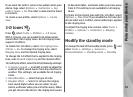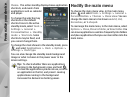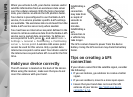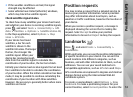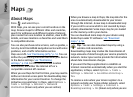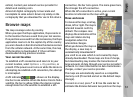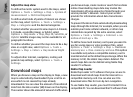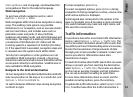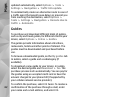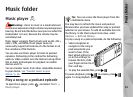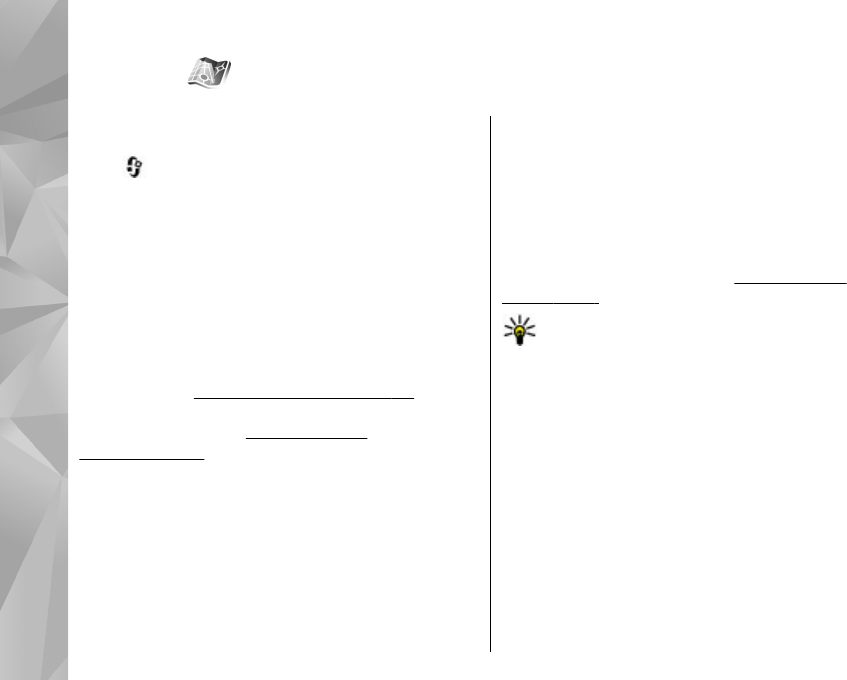
Maps
About Maps
Press , and select Maps.
With Maps, you can see your current location on the
map, browse maps for different cities and countries,
search for addresses and different points of interest,
plan routes from one location to another, view traffic
details, and save locations as favorites and send them
to compatible devices.
You can also purchase extra services, such as guides, a
turn-by-turn Drive & Walk navigation service with voice
guidance, and a traffic information service.
Maps uses GPS.
See "Positioning (GPS)," p. 51. You can
define the positioning methods used with your device
in the device settings.
See "Positioning
settings," p. 158. For the most accurate location
information, use either the internal GPS or a
compatible external GPS receiver.
When you use Maps for the first time, you may need to
define an internet access point for downloading map
information for your current location. To change the
default access point later, in Maps, select Options >
Tools > Settings > Internet > Network
destination (shown only when you are online).
When you browse a map in Maps, the map data for the
area is automatically downloaded to your device
through the internet. A new map is downloaded only
if you scroll to an area which is not covered by maps
already downloaded. Some maps may be pre-loaded
on the memory card in your device.
You can download more maps to your device using
Nokia Map Loader PC software.
See "Download
maps," p. 58.
Tip: You can also download maps by using a
wireless LAN connection.
Downloading maps may involve the transmission of
large amounts of data through your service provider's
network. Contact your service provider for information
about data transmission charges.
If you want the Maps application to establish an
internet connection automatically when you start the
application, in Maps, select Options > Tools >
Settings > Internet > Go online at start-up >
Yes.
To receive a note when your device registers to a
network outside your home cellular network, select
Options > Tools > Settings > Internet >
Roaming warning > On (shown only when you are
56
Maps