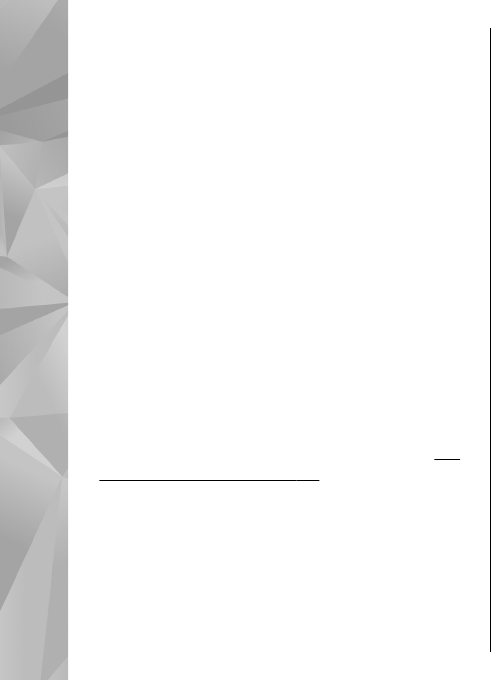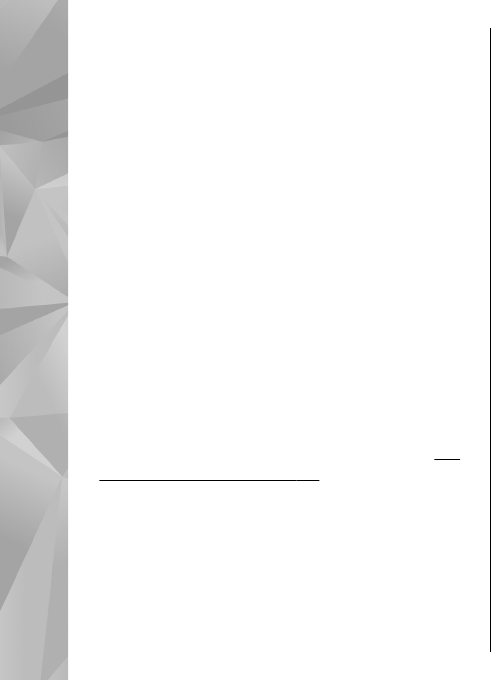
The setup settings return to the default settings when
you close the camera.
If you select a new scene, the color and lighting
settings are replaced by the selected scene. You can
change the setup settings after selecting a scene if
needed.
Video settings
To change the main settings, in the video mode, select
Options > Settings and from the following:
● Video quality — Set the quality of the video clip.
Select Sharing, if you want to send the video clip
using a multimedia message. The clip is recorded
with QCIF resolution, in 3GPP format, and the size is
limited to 300 kB (approximately 30 seconds). You
may not be able to send video clips saved in the
MPEG-4 format in a multimedia message.
● Record location — To add GPS location coordinates
to each file, select Yes. Receiving the GPS signal may
take time or the signal may not be available.
See
"Location information," p. 79.
● Video stabilization — Reduce the effects of the
camera shaking when recording a video.
● Audio recording — Select whether to record
sound.
● Add to album — Add the recorded video clip to an
album in Photos.
● Show captured video — Select to view the first
frame of the recorded video clip after the recording
stops. To view the entire video clip, select Play from
the active toolbar (main camera) or Options >
Play (secondary camera).
● Default video name — Enter the default name for
captured video clips.
● Memory in use — Select where you want to store
your video clips.
● Restore camera settings — Restore the camera
settings to default values.
86
Camera