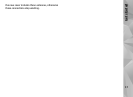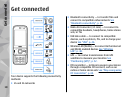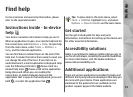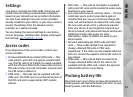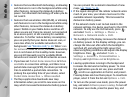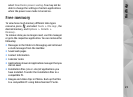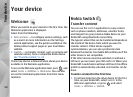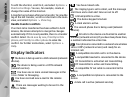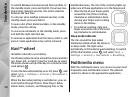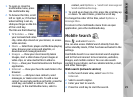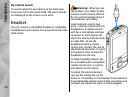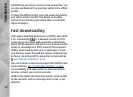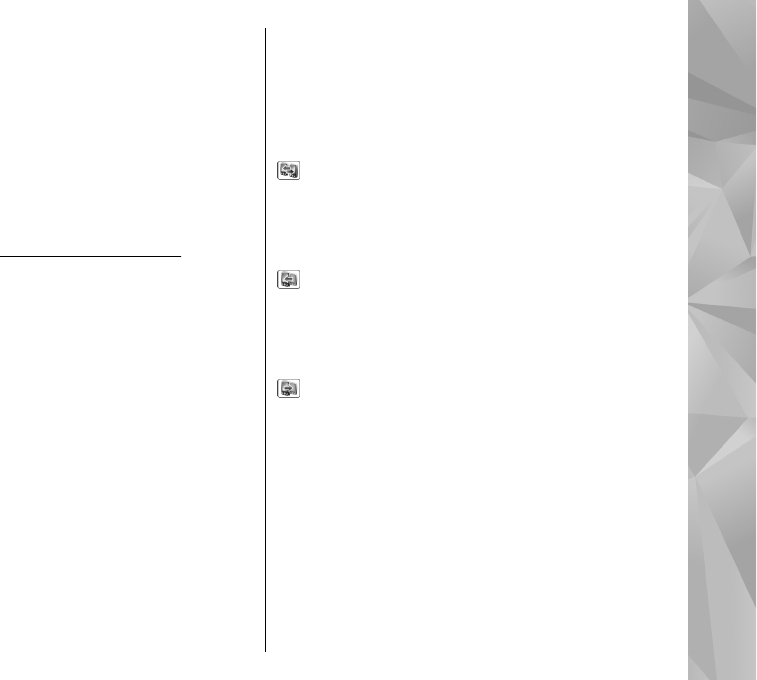
2. Select the connection type you want to use to
transfer the data. Both devices must support the
selected connection type.
3. If you select Bluetooth, connect the two devices. To
have your device search for devices with Bluetooth
connectivity, select Continue. Select the device
from which you want to transfer content. You are
asked to enter a code on your Nokia N85. Enter a
code (1-16 digits), and select OK. Enter the same
code on the other device, and select OK. The devices
are now paired.
See "Pair devices," p. 44.
Some earlier Nokia devices may not have the Switch
application. In this case, the Switch application is
sent to the other device as a message. To install the
Switch application on the other device, open the
message, and follow the instructions on the display.
4. From your Nokia N85, select the content you want
to transfer from the other device.
When the transfer has started, you can cancel it and
continue later.
Content is transferred from the memory of the other
device to the corresponding location in your Nokia
N85. The transfer time depends on the amount of data
to be transferred.
Synchronize, retrieve, or send
content
After the first transfer, select from the following to start
a new transfer, depending on the model of the other
device:
to synchronize content between your Nokia N85
and the other device, if the other device supports
synchronization. The synchronization is two-way. If an
item is deleted in one device, it is deleted in both. You
cannot restore deleted items with synchronization.
to retrieve content from the other device to your
Nokia N85. With retrieval, content is transferred from
the other device to your Nokia N85. You may be asked
to keep or delete the original content in the other
device, depending on the device model.
to send content from your Nokia N85 to your other
device
If Switch cannot send an item, depending on the type
of the other device, you can add the item to the Nokia
folder to C:\Nokia or E:\Nokia in your Nokia N85.
When you select the folder to transfer, the items are
synchronized in the corresponding folder in the other
device, and vice versa.
Use shortcuts to repeat a transfer
After a data transfer, you can save a shortcut with the
transfer settings to the main view to repeat the same
transfer later.
25
Your device