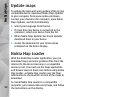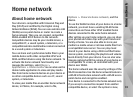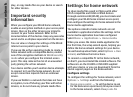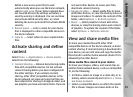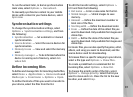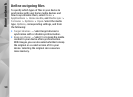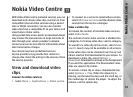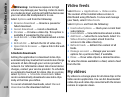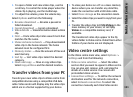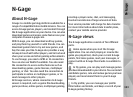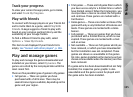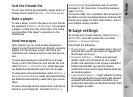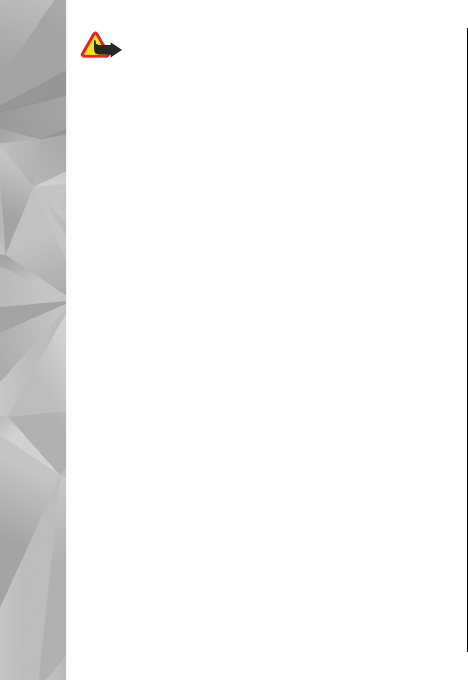
Warning: Continuous exposure to high
volume may damage your hearing. Listen to music
at a moderate level, and do not hold the device near
your ear when the loudspeaker is in use.
Select Options and from the following:
● Resume download — Resume a paused or
failed download.
● Cancel download — Cancel a download.
● Preview — Preview a video clip. This option is
available if supported by the service.
● Feed details — View information about a video
clip.
● Refresh list — Refresh the list of video clips.
● Open link in browser — Open a link in the web
browser.
Schedule downloads
Setting the application to download video clips
automatically may involve the transmission of large
amounts of data through your service provider's
network. For information about data transmission
charges, contact your service provider. To schedule
an automatic download for video clips in a service,
select Options > Schedule downloads. Video
centre automatically downloads new video clips
daily at the time you define.
To cancel scheduled downloads, select Manual
download as the download method.
Video feeds
Select Menu > Applications > Video centre.
The content of the installed video services is
distributed using RSS feeds. To view and manage
your feeds, select Video feeds.
Select Options and from the following:
● Feed subscriptions — Check your current feed
subscriptions.
● Feed details — View information about a video.
● Add feed — Subscribe to new feeds. Select Via
Video directory to select a feed from the
services in the video directory.
● Refresh feeds — Refresh the content of all
feeds.
● Manage account — Manage your account
options for a particular feed, if available.
● Move — Move video clips to a desired location.
To view the videos available in a feed, select a feed
from the list.
My videos
My videos is a storage place for all video clips in the
Video centre application. You can list downloaded
video clips and video clips recorded with the device
camera in separate views.
100
Nokia Video Centre