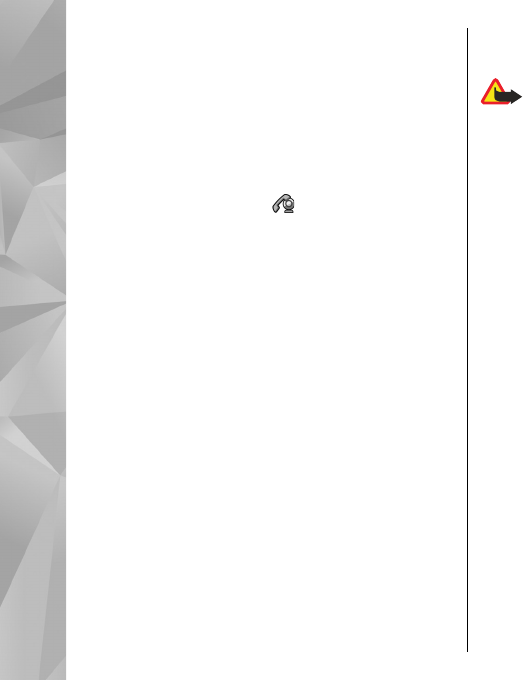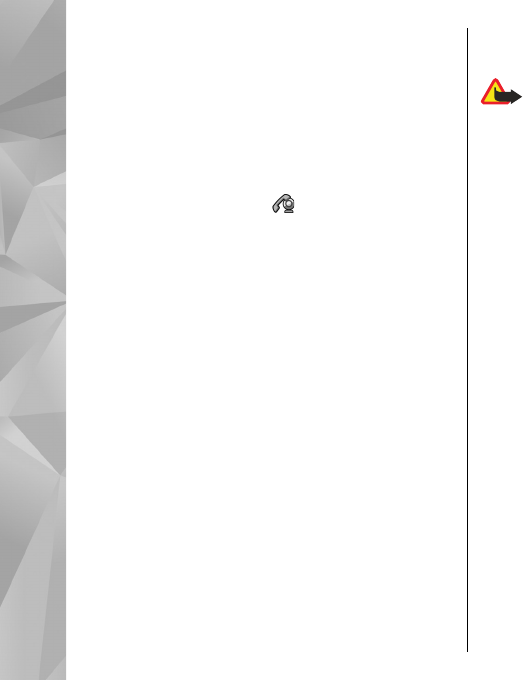
To change the video quality, select Options >
Video preference > Normal quality, Clearer
detail or Smoother motion.
Answer or decline a video
call
When a video call arrives, is displayed.
To answer the video call, press the call key. Allow
video image to be sent to caller? is displayed. To
start sending live video image, select Yes.
If you do not activate the video call, you only hear
the sound of the caller. A grey screen replaces the
video image. To replace the grey screen with a still
image captured by the camera in your device, select
Menu > Tools > Settings and Phone > Call >
Image in video call.
To end the video call, press the end key.
Video sharing
Use video sharing (network service) to send live
video or a video clip from your mobile device to
another compatible mobile device during a voice
call.
The loudspeaker is active when you activate video
sharing. If you do not want to use the loudspeaker
for the voice call while you share video, you can also
use a compatible headset.
Warning: Continuous exposure to high
volume may damage your hearing. Listen to music
at a moderate level, and do not hold the device near
your ear when the loudspeaker is in use.
Video sharing requirements
Video sharing requires a UMTS connection. Your
ability to use video sharing depends on the
availability of the UMTS network. For more
information on the service, UMTS network
availability, and fees associated with using this
service, contact your service provider.
To use video sharing, ensure the following:
● Your device is set up for person-to-person
connections.
● You have an active UMTS connection and are
within UMTS network coverage. If you move
outside the UMTS network during a video sharing
session, the sharing stops while your voice call
continues.
● Both the sender and recipient are registered to
the UMTS network. If you invite someone to a
sharing session and the recipient’s device is not
within UMTS network coverage or does not have
video sharing installed or person-to-person
128
Make calls