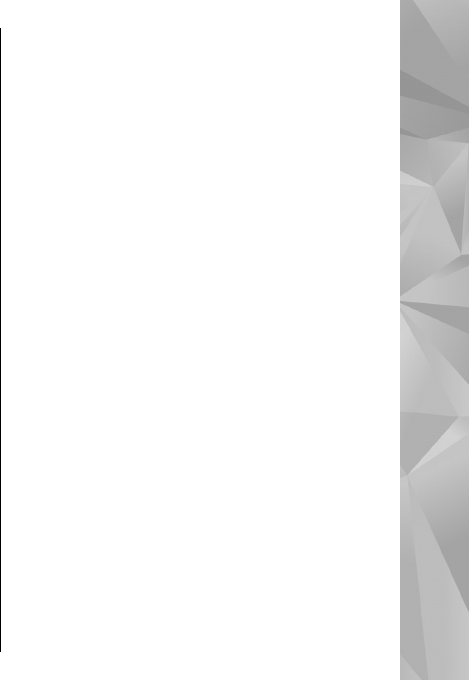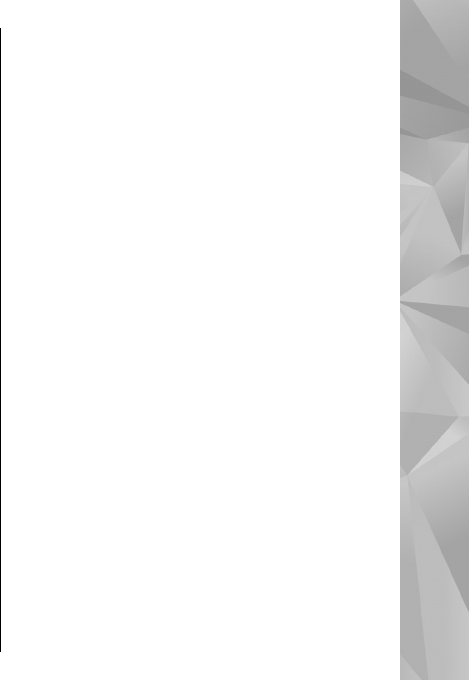
Plan a route
To plan a route, scroll to your start point on the map,
press the scroll key, and select Add to route. To add
the destination and more locations to the route,
select Add new route point. If you want to use your
current position as the starting point, add the
destination to the route.
To change the order of the locations in the route,
scroll to a location, press the scroll key, and select
Move. Scroll to the place where you want to move
the location, and select Select.
To edit the route, press the scroll key, and select
Edit route.
To show the route on the map, select Show route.
To navigate to the destination by car or on foot, if
you have purchased a licence for these services,
select Show route > Options > Start driving or
Start walking.
To save the route, select Show route > Options >
Save route.
Save and send locations
To save a location to your device, press the scroll
key, and select Save.
To view your saved locations, in the main view,
select Options > Favourites.
To send a location to a compatible device, press the
scroll key, and select Send.
View your saved items
To view the locations and routes you have saved to
your device, select Options > Favourites.
To sort the saved locations alphabetically or by
distance, select Places > Options > Sort.
To view the location on the map, press the scroll key,
and select Show on map.
To add the location to a route, press the scroll key,
and select Add to route.
To create a collection of your favourite places, such
as restaurants or museums, select Options > New
collection.
Navigate to the destination
To navigate to your destination, you must purchase
a licence for the navigation service.
To purchase a licence for pedestrian and car
navigation, select Options > Shop & Licenses >
Drive & Walk. To purchase a licence for pedestrian
navigation only, select Walk. The licence is region-
87
Nokia Maps