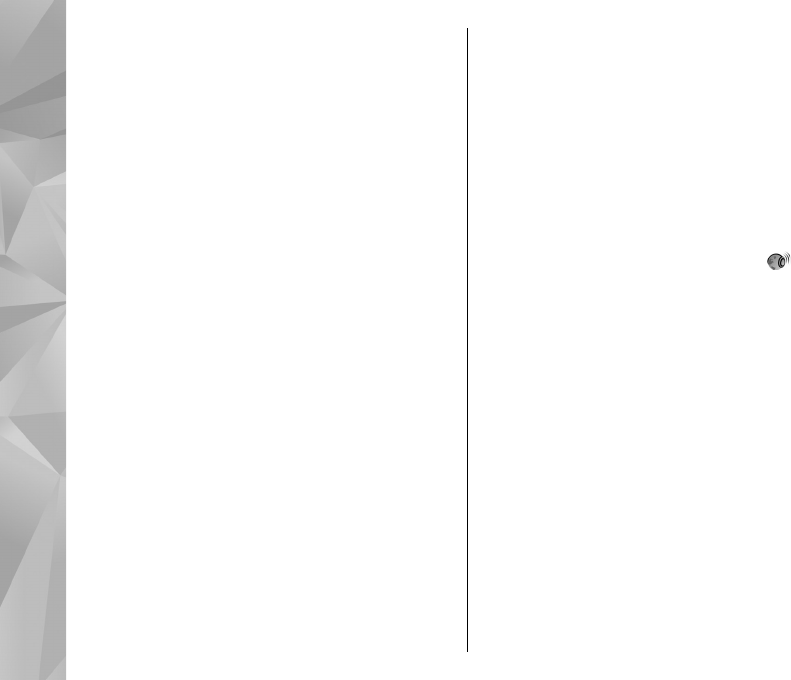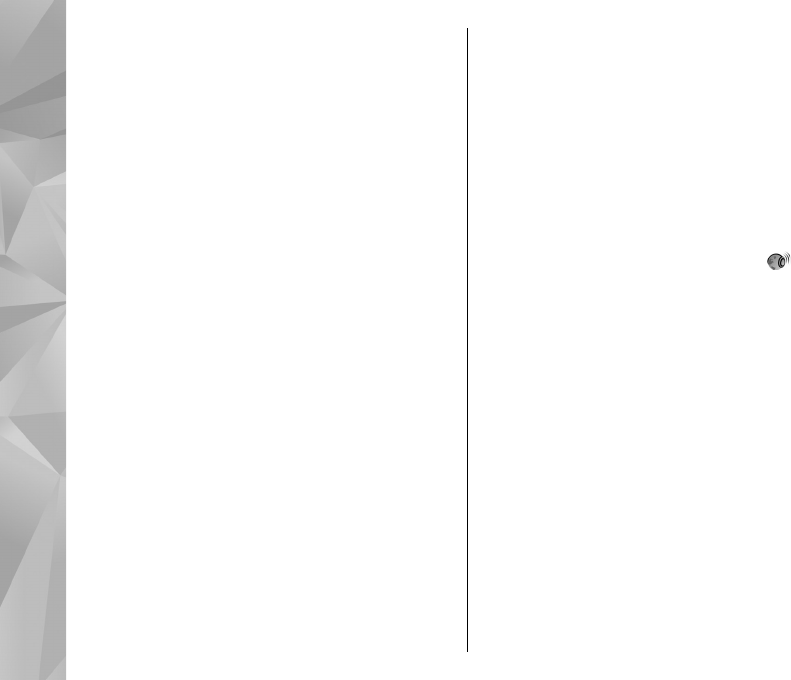
To open the list of your saved stations, select
Options > Stations.
To listen to a saved station, select Options >
Station > Listen.
To change station details, select Options >
Station > Edit.
FM radio settings
Select Menu > Music > FM radio.
To automatically search for alternative frequencies
if the reception is weak, select Options >
Settings > Alternative frequencies > Auto scan
on.
To set the default access point for the radio, select
Options > Settings > Access point.
To select the region where you currently are, select
Options > Settings > Current region. This
setting is displayed only if there is no network
coverage when you start the application.
Nokia Music Store
Select Menu > Music > Music store.
In the Nokia Music Store (network service) you can
search, browse, and purchase music to download to
your device. To purchase music, you first need to
register for the service.
To access the Nokia Music Store, you must have a
valid internet access point defined in the device.
Nokia Music Store is not available for all countries
or regions.
To find more music in the different categories,
select Options > Find in Music store.
To select the access point to use with the Nokia
Music Store, select Default access point.
Nokia Internet Radio
Select Menu > Music > Internet radio.
With the Nokia Internet Radio application (network
service), you can listen to available radio stations
on the internet. To listen to radio stations, you must
have a wireless LAN (WLAN) or packet data access
point defined in your device. Listening to the
stations may involve the transmission of large
amounts of data through your service provider's
network. The recommended connection method is
WLAN. Check with your service provider for terms
and data service fees before using other
connections. For example, a flat rate data plan can
allow large data transfers for a set monthly fee.
Listen to internet radio stations
Select Menu > Music > Internet radio.
68
Music