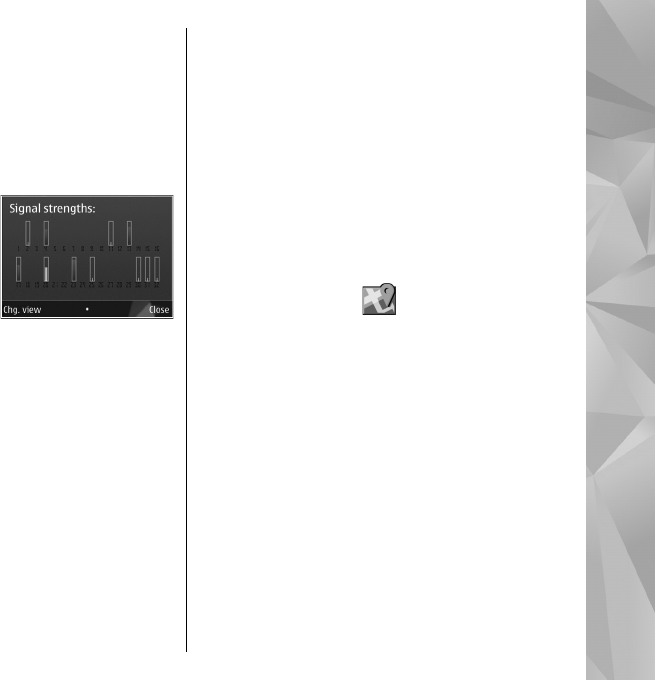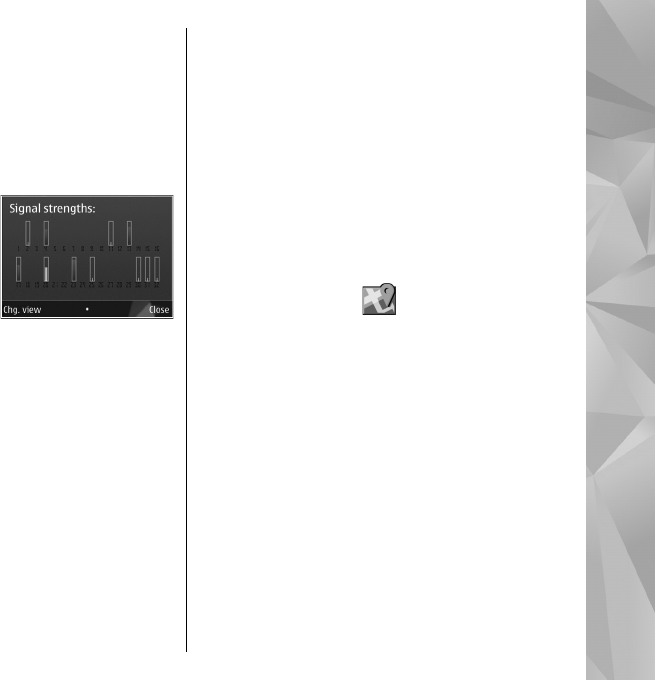
● Some vehicles have tinted (athermic) windows,
which may block the satellite signals.
Check satellite signal status
To check how many satellites your device has found,
and whether your device is receiving satellite
signals, select Menu > Applications > GPS data
and Options > Satellite status.
If your device has found
satellites, a bar for each
satellite is displayed in the
satellite information view.
The longer the bar, the
stronger the satellite
signal is. When your device
has received enough data from the satellite signal
to calculate the coordinates of your location, the bar
colour changes.
Initially, your device must receive signals from at
least four satellites to be able to calculate the
coordinates of your location. When the initial
calculation has been made, it may be possible to
continue calculating the coordinates of your
location with three satellites. However, the
accuracy is generally better when more satellites
are found.
Position requests
You may receive a request from a network service
to receive your position information. Service
providers may offer information about local topics,
such as weather or traffic conditions, based on the
location of your device.
When you receive a position request, the service
that is making the request is displayed. Select
Accept to allow your position information to be
sent or Reject to deny the request.
Landmarks
Select Menu > Applications > Landmarks.
With Landmarks, you can save the position
information of specific locations in your device. You
can sort the saved locations into different
categories, such as business, and add other
information to them, such as addresses. You can use
your saved landmarks in compatible applications,
such as GPS data.
GPS coordinates are expressed in the degrees and
decimal degrees format using the international
WGS-84 coordinate system.
Select Options and from the following:
● New landmark — Create a new landmark. To
make a positioning request for your current
81
Positioning (GPS)