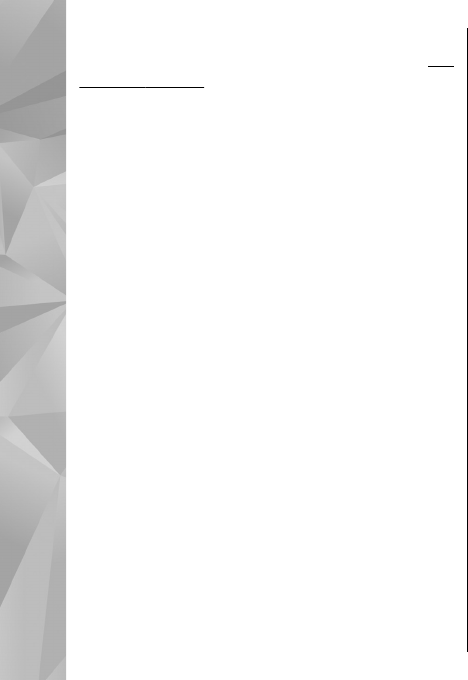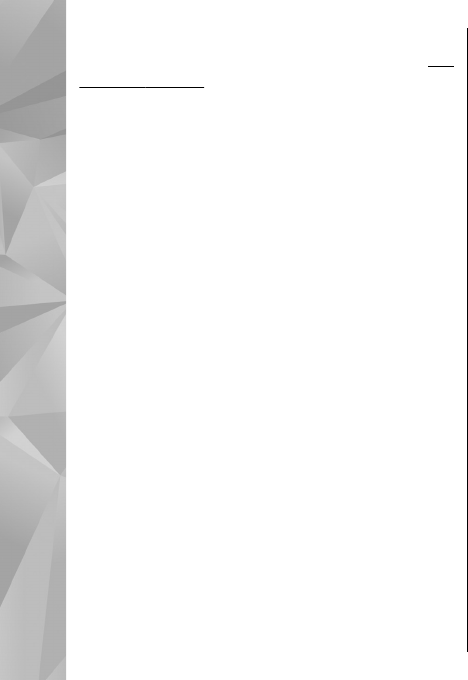
To change the message reading settings in the
Speech application, select Options > Speech.
See
"Speech", p. 153.
To listen to new messages or e-mail, in the standby
mode, press and hold the left selection key until
Message reader starts.
To listen to messages from your Inbox or e-mail
from your Mailbox, select a message and Options >
Listen. To stop the reading, press the end key.
To pause and continue the reading, press the scroll
key. To skip to the next message, scroll right. To
replay the current message or e-mail, scroll left. To
skip to the previous message, scroll left in the
beginning of the message. To adjust the volume,
scroll up or down.
To view the current message or e-mail in text
format without the sound, select Options >
View.
E-mail
Set up your e-mail
With the Nokia e-mail wizard, you can set up your
corporate e-mail account, such as Microsoft
Outlook, Mail for Exchange, or Intellisync, and your
internet e-mail account.
When setting up your corporate e-mail, you may be
prompted for the name of the server associated
with your e-mail address. Ask your company IT
department for details.
1. To start the wizard, go to the home screen, scroll
to the e-mail wizard, and press the scroll key.
2. Enter your e-mail address and password. If the
wizard is not able to configure your e-mail
settings automatically, you need to select your
e-mail account type and enter the related
account settings.
If your device contains any additional e-mail clients,
those are offered to you when you start the e-mail
wizard.
Send e-mail
Select Menu > Messaging.
1. Select your mailbox and Options > Create
email.
2. In the To field, enter the recipient's e-mail
address. If the recipient's e-mail address can be
found in Contacts, start entering the recipient's
name, and select the recipient from the
proposed matches. If you add several recipients,
insert ; to separate the e-mail addresses. Use the
Cc field to send a copy to other recipients, or the
Bcc field to send a blind copy to recipients. If the
114
Messaging