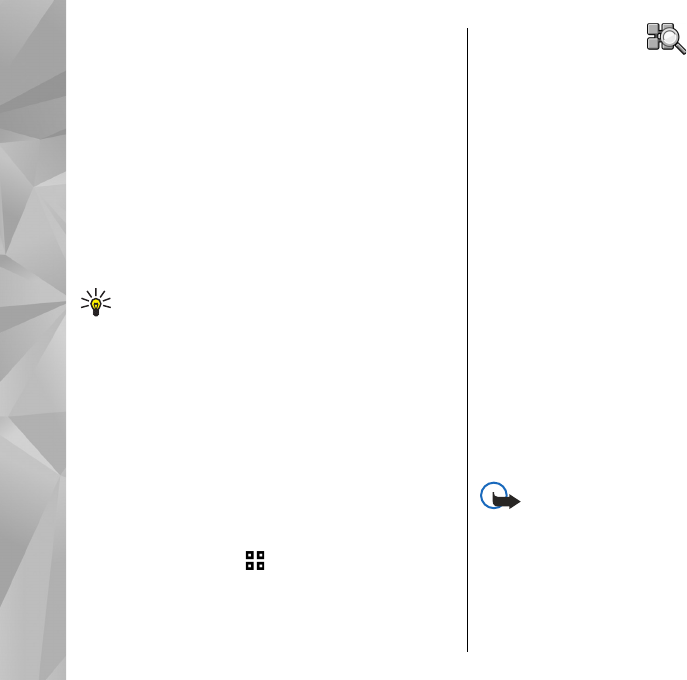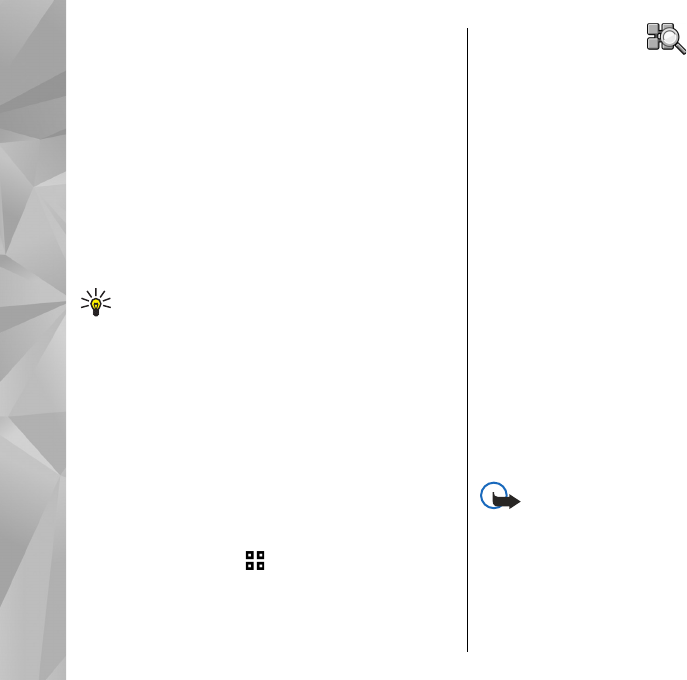
When the device is in the Offline profile, you can still
use a WLAN, if available. Remember to comply with
any applicable safety requirements when
establishing and using a WLAN connection.
If you move the device to another location within
the WLAN and out of range of a WLAN access point,
the roaming functionality can automatically
connect your device to another access point that
belongs to the same WLAN. As long as you remain
within range of access points that belong to the
same network, your device can stay connected to
the network.
Tip: To check the unique media access control
(MAC) address that identifies your device, for
example to configure the MAC address of your
device to a WLAN router, enter *#62209526#
in the home screen. The MAC address is
displayed.
See WLAN availability
To set your device to show wireless LAN (WLAN)
availability, select Menu > Tools > Settings and
Connection > Wireless LAN > Show WLAN
availability.
If a WLAN is available,
is displayed.
WLAN wizard
Select Menu > Tools > Connectivity > WLAN
wiz..
The WLAN wizard helps you find and connect to a
wireless LAN (WLAN). When you open the
application, your device starts to scan for available
WLANs and lists them.
Select Options and from the following:
● Refresh — Update the list of available WLANs.
● Filter WLAN networks — Filter out WLANs in
the list of found networks. The selected networks
are filtered out the next time the application
searches for WLANs.
● Start web browsing — Start browsing the web
using the access point of the WLAN.
● Cont.web browsing — Continue web browsing
using the currently active WLAN connection.
● Disconnect WLAN — Disconnect the active
connection to the WLAN.
● Details — View the details of the WLAN.
Important: Always enable one of the
available encryption methods to increase the
security of your wireless LAN connection. Using
encryption reduces the risk of unauthorised access
to your data.
54
Connectivity