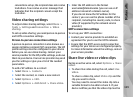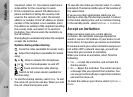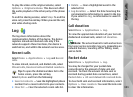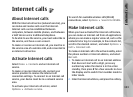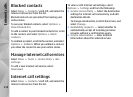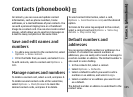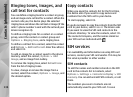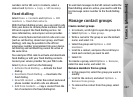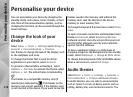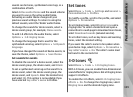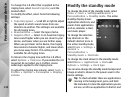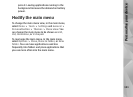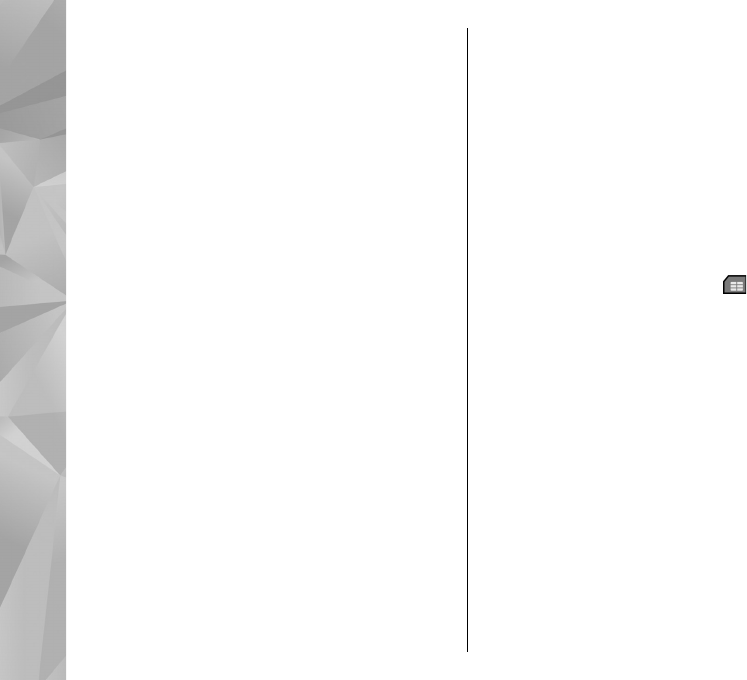
Ringing tones, images, and
call text for contacts
You can define a ringing tone for a contact or group,
and an image and a call text for a contact. When the
contact calls you, the device plays the selected
ringing tone and shows the call text or image (if the
caller’s phone number is sent with the call and your
device recognises it).
To define a ringing tone for a contact or a contact
group, select the contact or contact group and
Options > Ringing tone, and a ringing tone.
To define a call text for a contact, select the contact
and Options > Add text for call. Enter the call text,
and select OK.
To add an image for a contact saved in the device
memory, select the contact, Options > Add
image, and an image from Gallery.
To remove the ringing tone, select Default tone
from the list of ringing tones.
To view, change or remove the image from a
contact, select the contact, Options > Image, and
the desired option.
Copy contacts
When you open the contacts list for the first time,
the device asks if you want to copy names and
numbers from the SIM card to your device.
To start copying, select OK.
If you do not want to copy the contacts from the SIM
card to your device, select Cancel. The device asks
if you want to view the SIM card contacts in the
contacts directory. To view the contacts, select OK.
The contacts list opens, and the names stored on
your SIM card are indicated with
.
SIM services
For availability and information on using SIM card
services, contact your SIM card vendor. This may be
the service provider or other vendor.
SIM contacts
To add the names and numbers stored on the SIM
card to the contacts list in Contacts, select
Options > Settings > Contacts to display > SIM
memory. You can add and edit SIM contacts, or call
them.
The numbers you save in Contacts are not
automatically saved to your SIM card. To save
136
Contacts (phonebook)