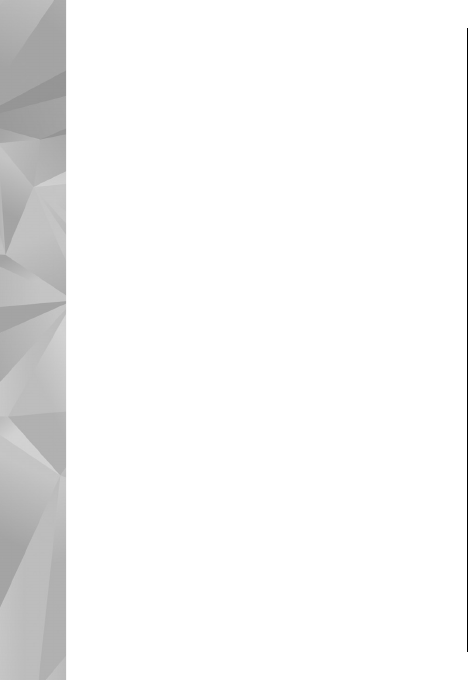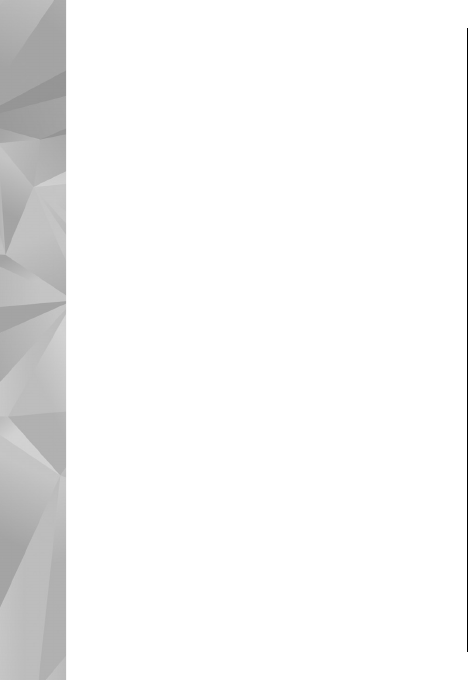
To view your images as a slide show, select an
image and Options > Slide show > Play
forwards or Play backwards. The slide show starts
from the selected file.
To view only the selected images as a slide show,
select Options > Mark/Unmark > Mark to mark
images. To start the slide show, select Options >
Slide show > Play forwards or Play
backwards.
To resume a paused slide show, select Continue.
To end the slide show, select End.
To browse the images, scroll left or right.
Before starting the slide show, to adjust the slide
show settings, select Options > Slide show >
Settings and from the following:
● Music — Add sound to the slide show.
● Song — Select a music file from the list.
● Delay between slides — Adjust the tempo of
the slide show.
● Transition — Make the slide show move
smoothly from one slide to another, and zoom in
and out in the images randomly.
To adjust the volume during the slide show, use the
volume key.
TV-out mode
Select Menu > Tools > Settings.
To view the captured images and recorded video
clips on a compatible TV, use a Nokia Video-Out
Cable.
Before viewing the images and video clips on TV,
you may need to configure the TV-out settings for
the applicable TV system and TV aspect ratio. Select
Phone > Enhancements > TV-Out.
In TV-out mode, you cannot use the TV as the
camera viewfinder.
To watch images and video clips on TV, do the
following:
1. Connect a Nokia Video-Out Cable to the video
input of a compatible TV.
2. Connect the other end of the Nokia Video-Out
Cable to the Nokia AV Connector of your device.
3. You may need to select the cable mode.
4. Select Menu > Applications > Gallery, and
browse for the file you want to view.
48
Photos