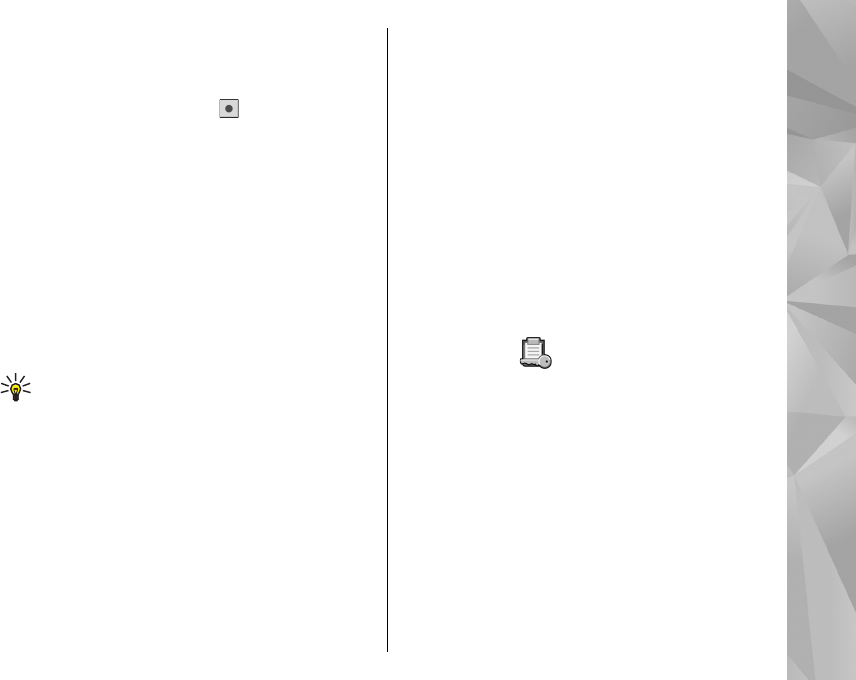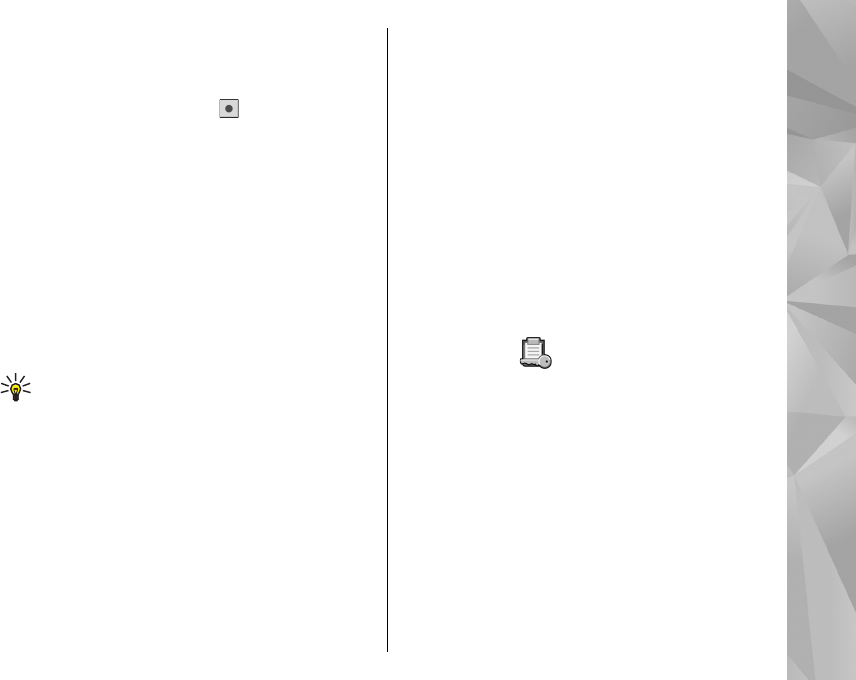
Recorded sound clips are saved in the Sound clips
folder in Gallery.
To record a telephone conversation, open recorder
during a voice call, and select
. Both parties hear
a tone every 5 seconds during recording.
Speech
Select Menu > Applications > Speech.
With Speech, you can set the language, voice, and
voice properties for the message reader.
To set the language for the message reader, select
Language. To download additional languages to
your device, select Options > Download
languages.
Tip: When you download a new language,
you must download at least one voice for that
language.
To set the speaking voice, select Voice. The voice
depends on the selected language.
To set the speaking rate, select Speed.
To set the speaking volume, select Volume.
To view details of a voice, open the voice tab, and
select the voice and Options > Voice details. To
listen to a voice, select the voice and Options >
Play voice.
To delete languages or voices, select the item and
Options > Delete.
Message reader settings
To change the message reader settings, open the
Settings tab, and define the following:
● Language detection — Activate automatic
reading language detection.
● Continuous reading — Activate continuous
reading of all selected messages.
● Speech prompts — Set the message reader to
insert prompts in messages.
● Audio source — Listen to messages through the
earpiece or loudspeaker.
Licences
To view digital rights licences, select Menu >
Applications > Licences.
Digital rights management
Content owners may use different types of digital
rights management (DRM) technologies to protect
their intellectual property, including copyrights.
This device uses various types of DRM software to
access DRM-protected content. With this device you
can access content protected with WMDRM 10, OMA
DRM 1.0, and OMA DRM 2.0. If certain DRM software
fails to protect the content, content owners may ask
that such DRM software's ability to access new DRM-
153
Applications