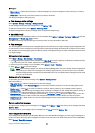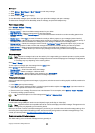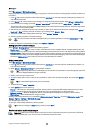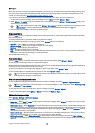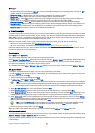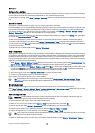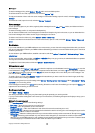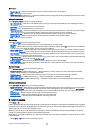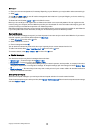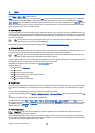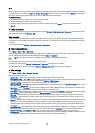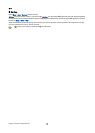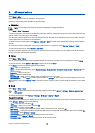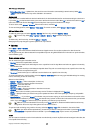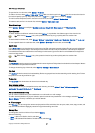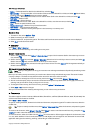2. Enter your user name and password, if necessary. Depending on your IM service, you may be able to select automatic log in.
3. Select Login.
To exit IM, select Back > Exit. You can still receive messages and chat invitations. If you open IM again, you do not need to log
in, unless your session expires.
To disconnect from IM, select Logout > OK from the IM online menu.
Before you can use IM, you must register with an IM service and obtain a user name and password. You can register over the
Internet (using your computer) with the IM service provider you have selected. For more information about signing up for IM
services, contact your wireless service provider or an IM service provider.
Each IM service provider has its own unique interface, so the IM menu items, menu text, and icons may differ for each IM service.
If you have questions about the differences, contact your wireless service provider or IM service provider.
Begin an IM session
You can send instant messages to anyone if you have the person’s user name and you use the same IM service. If you want to
chat with a person, you must first add that person to IM contacts.
1. Select IM contacts from the online IM menu.
2. Select a contact who is online.
3. Enter a message and select OK.
You can add to the contact list persons with whom you frequently chat or remove contacts from the list.
To add a new contact, select Menu > New IM contact > OK from the online IM menu.
To remove a contact, select Menu > Delete > OK from the online IM menu.
Special messages
Your device can receive many kinds of messages that contain data:
• Operator logo — To save the logo, select Options > Save.
• Ringing tone — To save a ring tone, select Options > Save.
• Configuration message — You may receive settings from your network operator, service provider, or company information
management department in a configuration message. To accept the settings, open the message, and select Options > Save
all.
• E-mail notification — The note tells you how many new e-mails you have in your remote mailbox. An extended notification
may list more detailed information.
Send service commands
Send a service request message to your service provider and request activation for certain network services.
To send a service request to your service provider, select Options > Service command. Enter the service request as a text message,
and select Options > Send.
M e s s a g e s
Copyright © 2006 Nokia. All Rights Reserved. 45