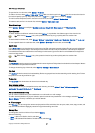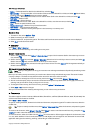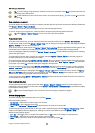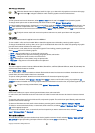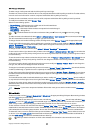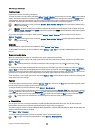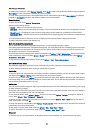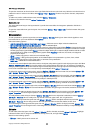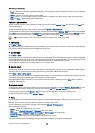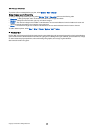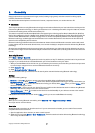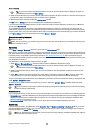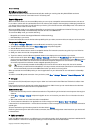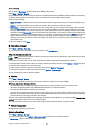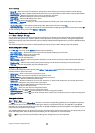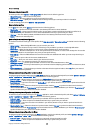• Insert — Add rows or columns to the table. A new column is inserted to the left of the selected cell, and a new row is inserted
above the selected cell.
• Delete — Remove full rows or columns from the table.
• View — Zoom in or out in the table, adjust the zoom level to fit the page to the screen width, or change the zoom level.
• Undo and Redo — Withdraw the latest modifications.
Find text in a presentation
To find a piece of text from in the presentation, select any of the views. Select Options > Find, enter the text in the Find: field,
and press the joystick.
To change the search option for case and whole words, select Options > Search options.
To find and replace a piece of text in the presentation, select any of the views. Select Options > Find. Enter the text to be replaced
in the Find: field, enter the new text in the Replace field, and press the joystick. When the text is found, select Replace to replace
the text and move to the next match, or select Ignore to skip the current match and Next to move to the next match.
Tip: To skip the current match and move to the previous and next ones, scroll up and down.
PDF reader
Select Menu > Office.
With PDF reader you can read PDF documents on the display of your device; search for text in the documents; modify settings,
such as zoom levels and page views; and send PDF files using e-mail.
Zip manager
Select Menu > Office.
With Zip manager, you can create new archive files to store compressed ZIP formatted files; add single or multiple compressed
files or directories to an archive; set, clear, or change the archive password for protected archives; and change settings, such as
compression level, temporary file drive, file name encoding, default drive, and default start-up view.
You can store the archive files on the device memory or on a memory card.
Screen export
You can show the screen of the device to an audience with a compatible data projector, or other compatible projection system.
The screen content is transferred to the data projector using, for example, a Bluetooth connection.
Select Menu > Office > Screen export.
To be able to show screen content with a compatible data projector, you must install the drivers of the data projector. For more
information, check with the data projector manufacturer or its representative.
Not all applications support this feature. You can start the external viewer in two ways: from the Office folder or inside an
application that supports it.
Show screen content
To show screen content with a data projector, open the screen export application, and select Options > Select device. In the list
of available devices, scroll to the device you want to use, and select OK. Select Options > Enable to show screen content.
To hide the screen content, select Options > Hide. The screen exporter application is moved to the background.
To stop showing screen content, select Options > Disable.
Print
Print a message or file from the device. Preview a print job, define page layout options, select a printer, or print to a file.
Before you print, make sure that your device is properly connected to the printer.
To print a message or file, open the message or file, and select Options > Printing options.
Define the following options:
• Printer — Select an available printer from the list.
• Print — Select All pages, Even pages, or Odd pages as the print range.
• Print range — Select All pages in range, Current page, or Defined pages as the page range.
• Number of copies — Select the number of copies to print.
• Print to file — Select to print to a file and determine the location for the file.
You may not be able to print all messages, such as multimedia messages or other special message types.
O f f i c e a p p l i c a t i o n s
Copyright © 2006 Nokia. All Rights Reserved. 59