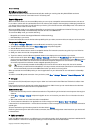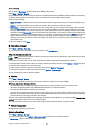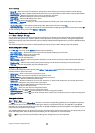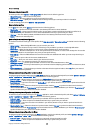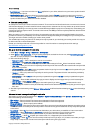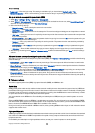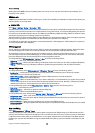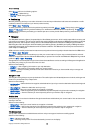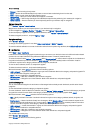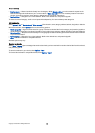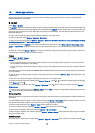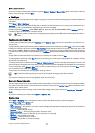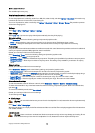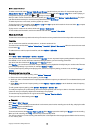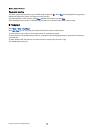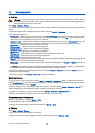• Resume — Continue using the trip meter.
• Reset — Set the values calculated by the trip meter to zero and start recalculating them from the start.
• Clear — Empty the trip meter values after stopping its use.
• Save position — Save your current location as a waypoint or landmark.
• Satellite status — View the signal strength of the satellites that provide the positioning info necessary for navigation.
• Saved locations — View the locations you have temporarily saved in your device to help in navigation.
Manage waypoints
Select Position > Options > Saved locations.
Waypoints are locations you can temporarily save in your device to help in navigation.
To save a waypoint in Navigator, Position, or Trip dist. view, select Options > Save position.
To save a temporary waypoint as a more permanent landmark, select Options > Save as landmark.
To delete a waypoint, scroll to it, and press Options > Clear.
Navigator settings
Select Options > Settings.
To change the measuring system in use, select Measurement system > Metric or Imperial.
To enter the altitude calibration to correct the altitude received from the positioning satellites, select Altitude calibration.
Landmarks
Select Menu > Apps > Landmarks.
Landmarks are coordinates to geographic locations that you can save to your device for later use in different location-based
services. You can create landmarks using a Bluetooth GPS enhancement or network (network service).
To create a landmark, select Options > New landmark. Select Current position to make a network request for the latitude and
longitude coordinates of your current location or Enter manually to fill in the necessary location information. Location
information may be a name, category, address, latitude, longitude, and altitude.
To view or edit a landmark, scroll to it, and press the joystick.
To delete a landmark, scroll to it, and press the backspace key.
With each landmark, select Options and select from the following options:
• Add to category — Organize the landmark to a group of similar landmarks. Scroll to the category, and press the joystick. To
view your landmark categories, scroll right or left.
• Send — Send the landmark to compatible devices.
• Edit categories — Add, edit, or delete the your landmark categories.
• Landmark icon — Change the icon of the landmark. Scroll to the desired icon, and press the joystick.
Landmark categories
You can view landmark categories in two views: one lists categories that already contain landmarks, and the other lists all
categories.
To view the landmarks, select the category, and press the joystick.
To move a landmark, scroll left. Scroll to a landmark, and press Options > Add to category. Scroll to the old category, and press
the joystick to remove the mark. Scroll to the category to add the landmark, and press the joystick. Select Accept.
With each landmark, select Options and select from the following options:
• Edit — Modify landmark information. Landmark information may be a name, category, address, latitude, longitude, and
altitude.
• New landmark — Create a landmark directly into the category. Select Current position to make a network request for the
latitude and longitude coordinates of your current location or Enter manually to fill in the necessary location information.
Location information may be a name, category, address, latitude, longitude, and altitude.
• Add to category — Include the landmark in a group of similar landmarks. Scroll to the category, and press the joystick.
• Send — Send the landmark to compatible devices.
• Edit categories — Add, edit, or delete the your landmark categories.
• Landmark icon — Change the icon of the landmark. Scroll to the desired icon, and press the joystick.
The available options may vary.
Select Options > Edit categories.
Select Options and select from the following options:
C o n n e c t i v i t y
Copyright © 2006 Nokia. All Rights Reserved. 71