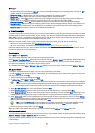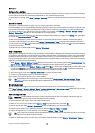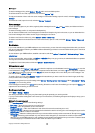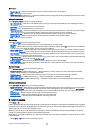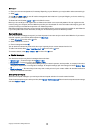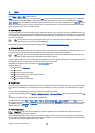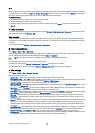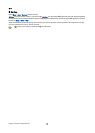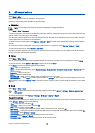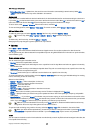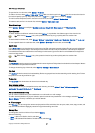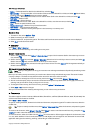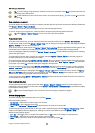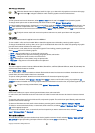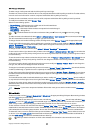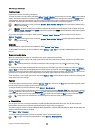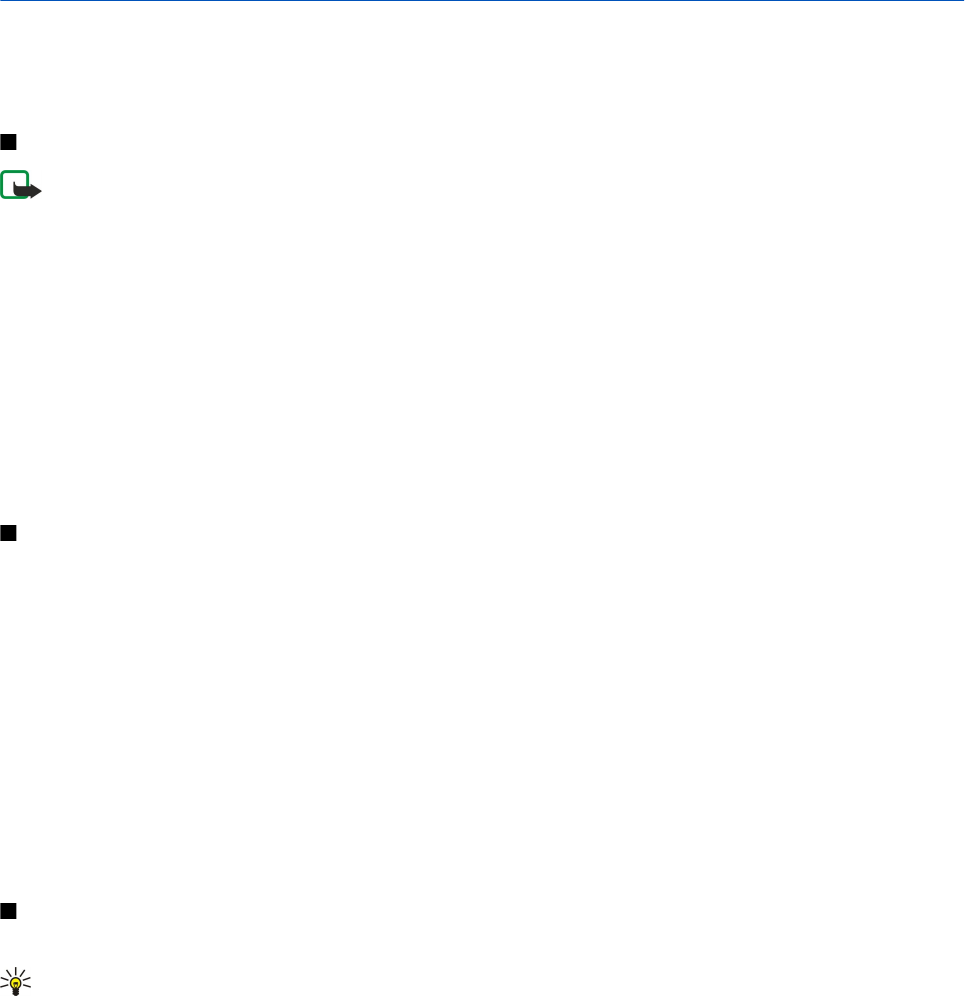
8. Office applications
Select Menu > Office.
Some office applications are not available in all languages.
Opening a large file may not be possible or may take longer.
Calculator
Note: This calculator has limited accuracy and is designed for simple calculations.
Select Menu > Office > Calculator.
To make a calculation, enter the first number of the calculation. Scroll to and select a function from the function map. Enter the
second number of the calculation, and select =.
The calculator performs operations in the order they are entered. The result of the calculation remains in the editor field and
can be used as the first number of a new calculation.
To save the results of a calculation, select Options > Memory > Save. The saved result replaces the previously stored number in
memory.
To retrieve the results of a calculation from memory and use them in a calculation, select Options > Memory > Recall.
To view the last saved result, select Options > Last result.
Exiting the calculator application or turning off the device does not clear the memory. You can recall the last saved result the
next time you open the calculator application.
Notes
Select Menu > Office > Notes.
You can create and send notes to other compatible devices, and save plain text files (.txt format) that you receive to Notes.
To write a new note, select Options > New note, write the text and press Done.
In the Notes main view, the following options are available:
• Open — Open the selected note.
• Send — To send the selected note, select Via text message, Via multimedia, Via e-mail, Via Bluetooth, or Via infrared as the
sending method.
• New note — Create a new note.
• Delete — Delete the selected note.
• Mark/Unmark — Select a note or multiple notes, and apply the same rule to each.
• Synchronization — Select Start to initialize synchronization or Settings to define the synchronization settings for the note.
When viewing a note, select Options > Find to search the note for a phone number, Internet telephone address, e-mail or Web
address.
Clock
Select Menu > Office > Clock.
Tip: To update date and time automatically (network service), select Options > Settings > Network operator time >
Auto-update.
To change the clock type, select Options > Settings > Clock type > Analog or Digital.
Date and time settings
To change the date and time, their display formats, alarm tone, and to define whether you want to use automatic time update,
select Options > Settings and from the following:
• Time — Enter the time, and select OK.
• Time zone — Enter the time zone, and select OK.
• Date — Enter the date, and select OK.
• Date format — Change how the date is displayed. Scroll to the desired format, and select OK.
• Date separator — Change the symbol that separates days, months, and years. Scroll to the symbol you want, and select OK.
• Time format — Select 24-hour or am/pm.
• Time separator — Select the symbol that separates hours and minutes.
• Clock type — Select Analog or Digital.
• Clock alarm tone — Select the tone that you want to use for the alarm clock.
Copyright © 2006 Nokia. All Rights Reserved. 49