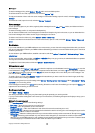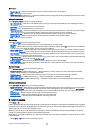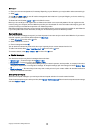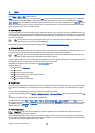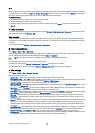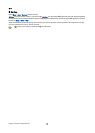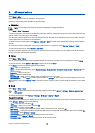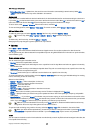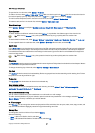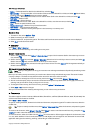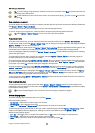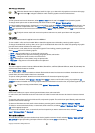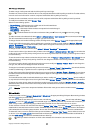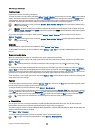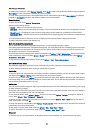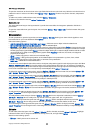To open the list of to-do notes, select Options > To-do list.
To add a to-do note, select Options > New entry > To-do. Start to write the task in the Subject field. You can set a due date for
the task, and specify a priority. The priority icons are ( ! ) High and ( - ) Low. There is no icon for Normal.
To mark a task as completed, scroll to the task in the to-do list, and select Options > Mark as done.
To restore a task, scroll to it in the todo list, and select Options > Mark as not done.
Calendar settings
Select Options > Settings to modify the Calendar alarm tone, Default view, Week starts on, and Week view title.
Calendar views
To switch between the different calendar views, select Options in any calendar view. Select a type of view from the list.
Tip: When viewing Calendar in any view, press the function key and * to quickly switch to another view.
To set the default calendar view, select Options > Settings > Default view > Month view , Week view, Day view, or To-do view.
To view a specific date in the calendar view, select Options > Go to date. Enter the date, and select OK.
Month view
In the Month view, you can view the entire month at one time. Each row shows one week of dates. The active month is displayed,
and the active day is either today or the last day that was viewed. The active day is marked with a colored square. Days that
have scheduled events are marked with a small triangle in the bottom right corner. Scroll to switch between the days of the
month and day entries.
Tip: When viewing Calendar in any view, press the function key and * to quickly switch to another view.
Week view
The Week view shows the events for the selected week in seven day boxes. Today's date is marked with a colored square. Memos
and anniversaries are placed before 8:00 a.m.
To change the starting day of the week, select Options > Settings > Week starts on.
Day view
The Day view shows the events for the selected day. Entries are grouped into time slots according to their starting time. To view
the previous or next day, scroll left or right.
To-do view
The To-do view view shows the to-do items for the selected day.
Send calendar entries
To send a calendar entry to a compatible device, scroll the entry, and select Options > Send > Via text message, Via
multimedia, Via e-mail, Via Bluetooth, or Via infrared.
Add a received calendar entry
You can receive a calendar entry as an attachment to a multimedia or e-mail message.
To add a received calendar entry to your calendar, open the calendar entry attachment in the message, and select Options >
Save to Calendar. The entry is added to your default calendar.
File manager
With File mgr., you can manage the contents and properties of files and folders. You can open, create, move, copy, rename, and
search for files and folders. Copyright protection may prevent sending some files.
Manage files
To manage files, scroll to a folder or file, and select Options.
Select the following:
• Open — Open a file. Scroll to the file, and select OK.
• Send — Send selected files. Scroll to the desired files, and select OK.
O f f i c e a p p l i c a t i o n s
Copyright © 2006 Nokia. All Rights Reserved. 51