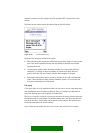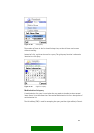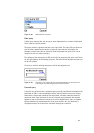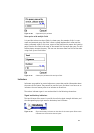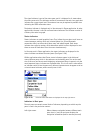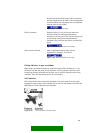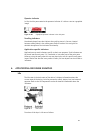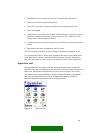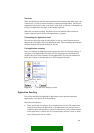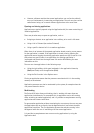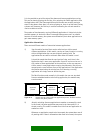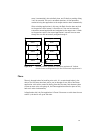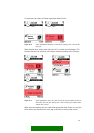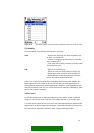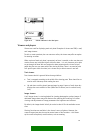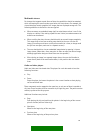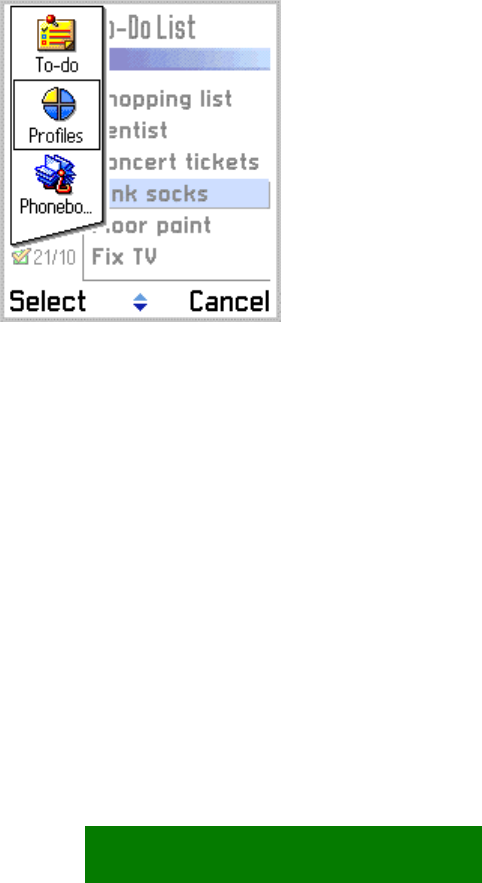
Shortcuts
When the Application shell has been opened and no navigation has taken place, the
numeric keys 1-9 can be used as shortcuts to selecting an application. The keys are
mapped directly to the 9 icons in the shell’s initial view, so that key 1 corresponds to
the top-left application and key 9 to the bottom-right one.
When the user starts scrolling, the shortcuts are not available. Notice also that
numeric shortcuts do not exist inside applications in general.
Customizing the Application shell
The user can adjust the order of applications, as well as create folders and move
applications into folders within the Application shell. These managing functions are
available through the Options softkey on the left.
Fast application swapping
There is a shortcut to swapping between applications that are currently running. A
long press of the Applications key opens the fast swapping pop-up window that
contains the icons of the currently running applications. The user can browse and
select one of these in the same way as in the full Application shell.
Figure 6-3. Fast application swapping window.
Application handling
This section describes the handling of applications, and interactions between
applications, in the Series 60 UI environment.
Some basic assumptions:
There can be only one instance of each application at a time. This means that
when the user selects an application in the Application shell, there is never a
confusion about which process it refers to: either there is one running instance
of the application, in which case it will be displayed, or there is none, in which
case a new process will be created.
·
69