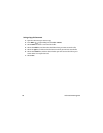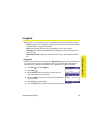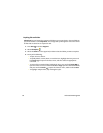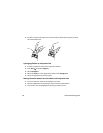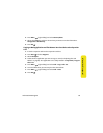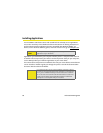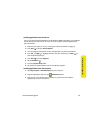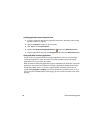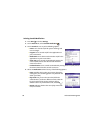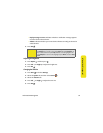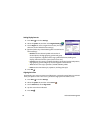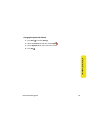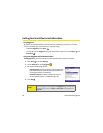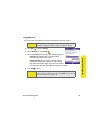88 Information Managment
Installing Applications Onto an Expansion Card
1. Insert the expansion card into the expansion card slot (see “Removing and Inserting
Expansion Cards” on page 83).
2. Open the ActiveSync
®
window on your computer.
3. Click Tools and select Explore Device.
4. Double-click My Windows Mobile-Based Device to open the Mobile Device folder.
5. Copy the application file(s) into the Storage Card folder inside the Mobile Device folder.
Getting Help With Third-Party Applications
If a you encounter a problem with a third-party application (such as an error message),
contact the application’s author or vendor. For general troubleshooting of third-party
applications, see the Treo 700
WX User Guide.
Make sure that the third-party application supports 240x240 screen resolution. Some older
applications have screen-size limitations. Third-party applications should also be written
for Windows Mobile version 5.2 or later. Programs written for earlier versions do not
support 5-way navigation or Softkeys and can have performance problems. If you can try a
free version of the software before purchasing it, you can test it first to make sure it works
properly.