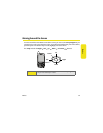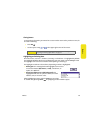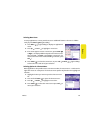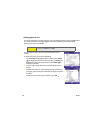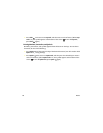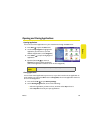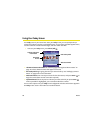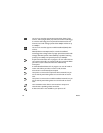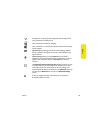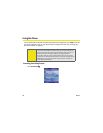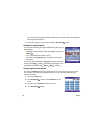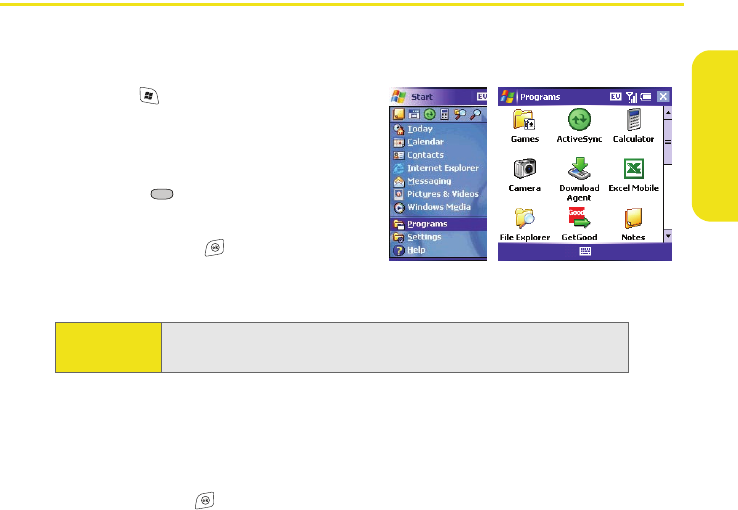
Basics 19
Basics
Opening and Closing Applications
Opening Applications
You can access all the applications on your smart device through the Start menu:
1. Press Start to open the Start menu.
2. Use the 5-way navigator to highlight the
application you want to use. (To view
additional applications, select Programs.)
3. Press Center to open the highlighted
application.
4. (Optional) Press OK to return to
Programs and open another application.
(The current application continues to run in the background.)
Closing Applications
You can have several applications open at once, so you don’t need to exit an application to
open another one. If you press OK to return to Programs, the current application continues
to run in the background.
1. Press and hold OK to open Memory Settings.
2. On the Running Programs tab, do one of the following:
Ⅲ Select the application you want to close, and then select Stop to close it.
Ⅲ Select Stop All to close all your open applications.
Did you
know?
You can access your Today screen by pressing Phone/Talk.