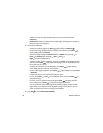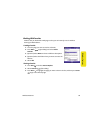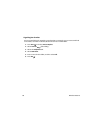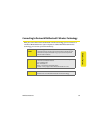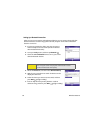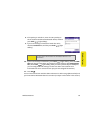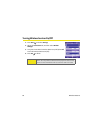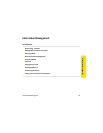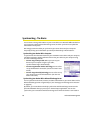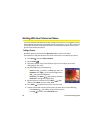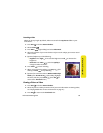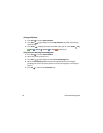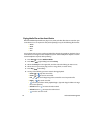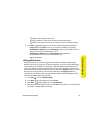66 Information Managment
Synchronizing - The Basics
You can enter or change information on your smart device or in Microsoft Office Outlook on
your computer or with a Microsoft Exchange Server, and then synchronize to update the
information in both places.
We strongly recommend that you synchronize your smart device and your computer
frequently to keep your information up-to-date (and backed up) in both locations.
Synchronizing Your Device With a Computer
To synchronize the information between your Treo700wx smart device and your computer,
install the ActiveSync desktop software and connect your device to your computer using
one of the following methods:
ⅷ Connect using a USB sync cable: When you connect your
device to your computer using the sync cable,
synchronization begins automatically.
ⅷ Connect using Bluetooth wireless technology: You must first
set up the Bluetooth connection. (See the Treo 700
WX User
Guide.)
ⅷ Connect using Infrared (IR) technology: You must first set up
your computer to receive infrared beams. (See the Treo
700
WX User Guide.)
Synchronizing Your Device With a Microsoft Exchange Server
You can synchronize the email, contacts, and other information on your smart device with a
Microsoft Exchange Server using ActiveSync. (See “Setting Up an Exchange Server Account”
on page 50.)
By default, your smart device wirelessly synchronizes with the Exchange Server over the
Sprint PCS Network when you press Sync in the ActiveSync application. You can also
synchronize your smart device with the Exchange Server when the device is connected to