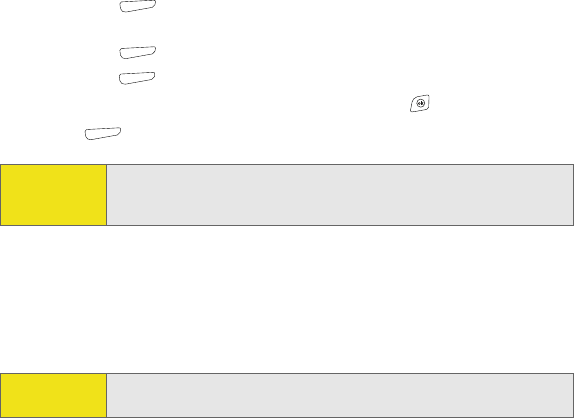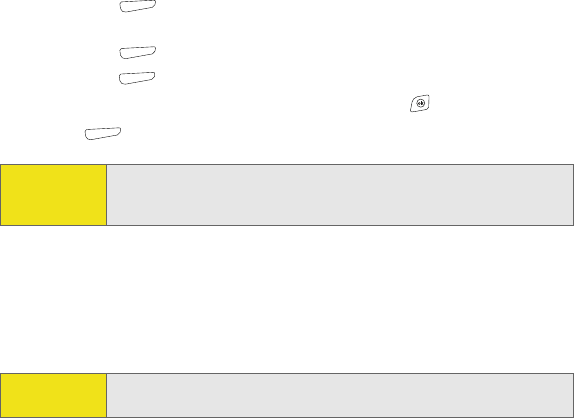
54 Wireless Features
7. (Optional) Do any of the following:
Ⅲ Press Menu (right softkey) and select Insert. (Select the type of item you
want to attach, and then select the file or record a voice note.)
Ⅲ Press Menu (right softkey) and select Spell Check.
Ⅲ Press Menu (right softkey) and select Message Options. Select the Priority list,
select a setting for the message, and then press OK .
8. Press Send (right softkey).
Synchronizing Your Default Email Account
To send and receive messages for your default email account, simply synchronize your
smart device with your computer. See “Synchronizing - The Basics” on page 66 for details.
During synchronization, new messages are copied to your smart device’s Inbox, and
messages in the smart device’s Outbox are sent.
Receiving Attachments
You can receive and open attachments in a number of formats, including Word, Excel, PPT,
and PDF. You can also set ActiveSync to automatically download attachments (see the Treo
700
WX User Guide). To receive and open attachments, do the following:
1. Select the attachment (below the subject) to mark it for download.
2. Synchronize the email account that contains the message as described in the previous
section. For synchronizing other accounts, see the Treo 700
WX User Guide
3. Select the attachment to open it.
Tip:
Not ready to send that message yet? You can save it without sending it.
While creating a message, press Menu and select Save to Drafts. To access
the draft, select the Show list in the upper-left, and then select Drafts.
Tip:
Your computer must be connected to the Internet when you sync your
email.