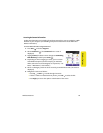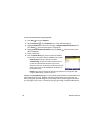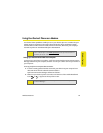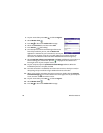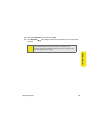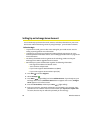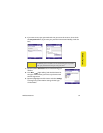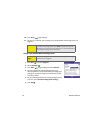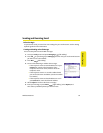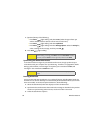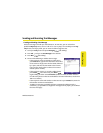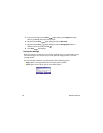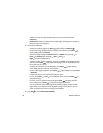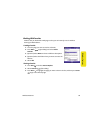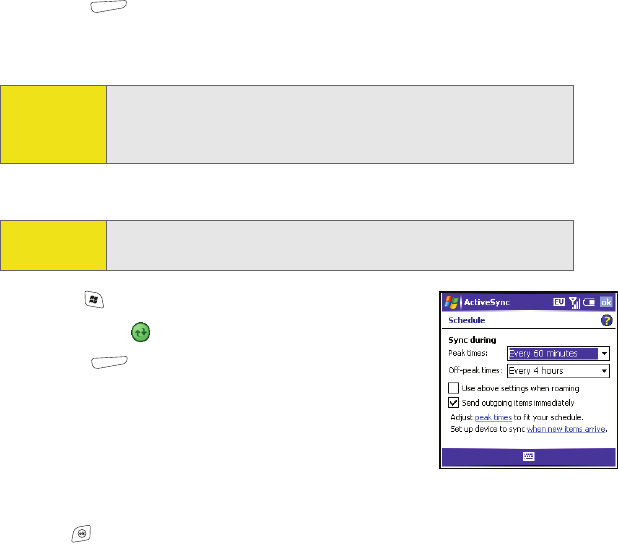
52 Wireless Features
10. Press Finish (right softkey).
11. Set your sync schedule. (See “Setting a Sync Schedule With an Exchange Server” on
page 52.)
Setting a Sync Schedule With an Exchange Server
1. Press Start and select Programs.
2. Select ActiveSync .
3. Press Menu (right softkey) and select Schedule.
4. Set your schedule for peak and off-peak times. (To
conserve power it is recommended that you change your
settings to synchronize every 30 or 60 minutes instead
of as items arrive.)
5. Set your roaming preference. (If roaming charges are not
a concern, select Use above settings when roaming.)
6. Press OK .
Note:
Settings are not available for all items. If you want to download more
than the email message header, select E-mail in step 9 and increase the
KB setting. If you don’t increase this setting, you can manually download
the rest of the message at your convenience.
Before You
Begin:
Set up an Exchange Server email account. See “Setting Up an Exchange
Server Account” on page 50.