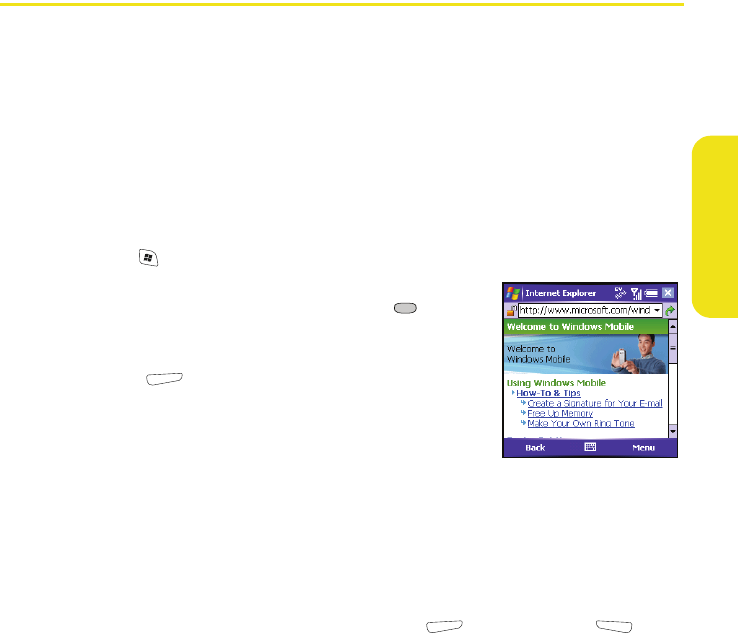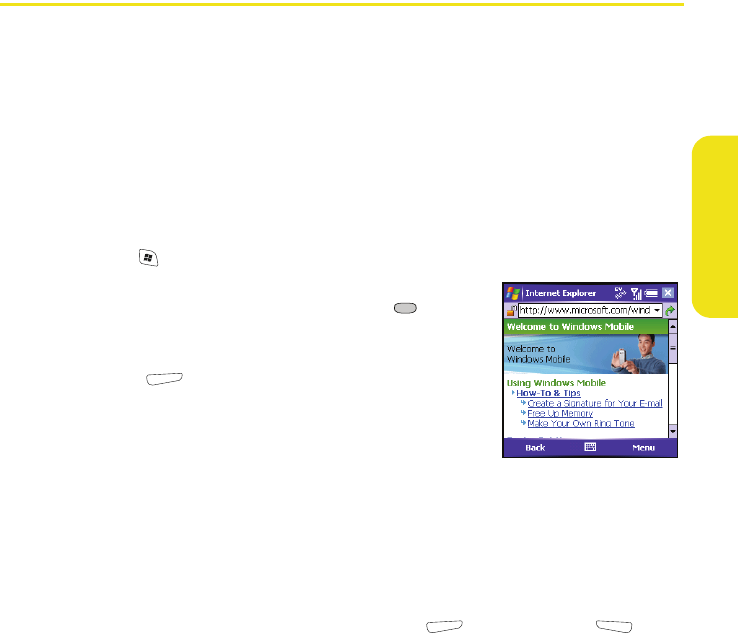
Wireless Features 57
Wireless Features
Viewing a Web Page
Internet Explorer Mobile provides quick and easy access to Web pages. You can view most
sites you use on your computer, including those with security and advanced features, such
as JavaScript and frames.
To browse the Web, you must activate Sprint PCS Vision data services. (See “Enabling Sprint
PCS Vision” on page 42.) Internet Explorer Mobile supports JavaScript, Secure Sockets Layer
(SSL), and cookies, but does not support plug-ins (Flash, Shockwave, etc.) or Java applets.
By default, Internet Explorer Mobile scales Web page content to fit your smart device
screen so that you can view most of the information without scrolling left or right.
1. Make sure your phone is on.
2. Press Start and select Internet Explorer.
3. Highlight the address line, enter the address of the Web
page you want to view, and then press Center . (If you
browse to a secure Web page, the Lock icon in the address
line appears closed instead of open.)
4. Press Menu (right softkey), select View, and then
select any of the following:
Ⅲ One Column: Arranges Web pages into one column
that is as wide as the screen, so that you don’t have to
scroll horizontally.
Ⅲ Default: Maintains a layout similar to what you see on a desktop computer, but it
makes items smaller and arranges the content so that you can see most of it
without scrolling horizontally.
Ⅲ Desktop: Keeps the same layout and size as on a desktop computer, which requires
both horizontal and vertical scrolling.
Ⅲ Full Screen: Hides the status and navigation areas and fills the entire screen with
the Web page. (To exit full screen mode, press (right softkey) or (left