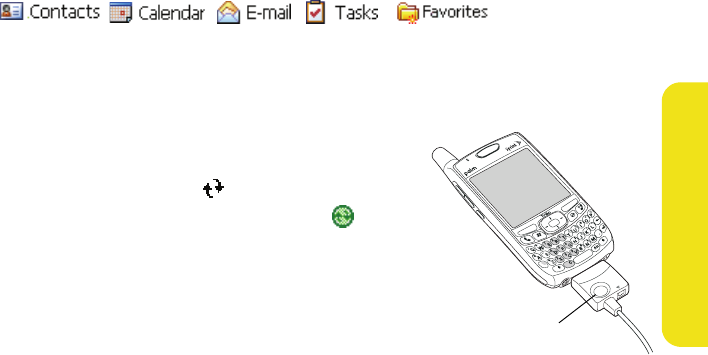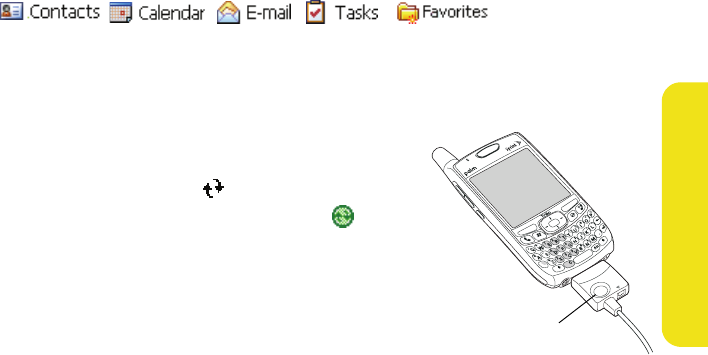
Information Managment 67
Information Managment
your computer using a USB, IR, or Bluetooth connection. (When a server source is
configured, your device synchronizes with the server using the connection you choose.)
What Information Is Synchronized by Default?
By default, the information in the following applications is updated each time you
synchronize:
Synchronizing With a USB Connection
1. Install the ActiveSync desktop synchronization software as described in the Treo
700
WX User Guide.
2. Connect your smart device to your computer. (You
should hear the ActiveSync
®
tone.)
3. Look for the ActiveSync icon at the top of your
smart device’s screen and the ActiveSync icon in
the taskbar on your computer.
Ⅲ If you don’t see the ActiveSync icon, make sure
the desktop synchronization software that came
with your smart device is running on your
computer.
Ⅲ If you have any problems synchronizing, see the
Treo 700
WX User Guide for troubleshooting
suggestions.
This Button Has No
Function With Your
Treo 700wx Smart Device