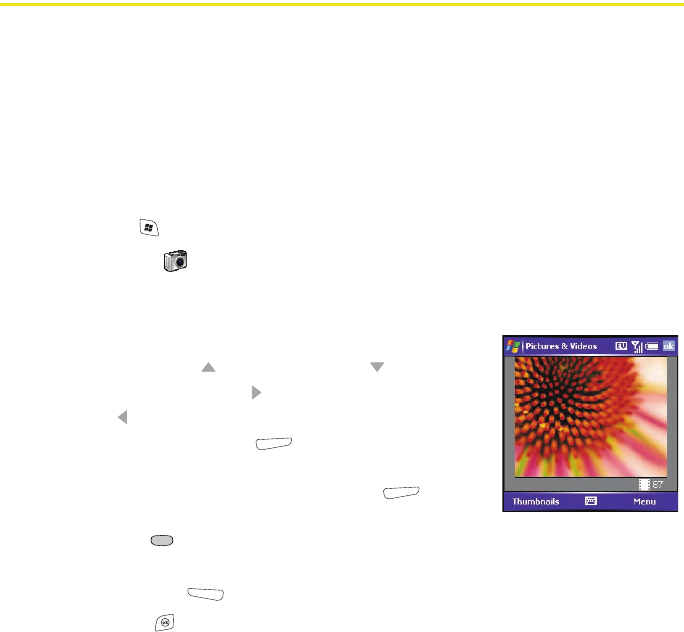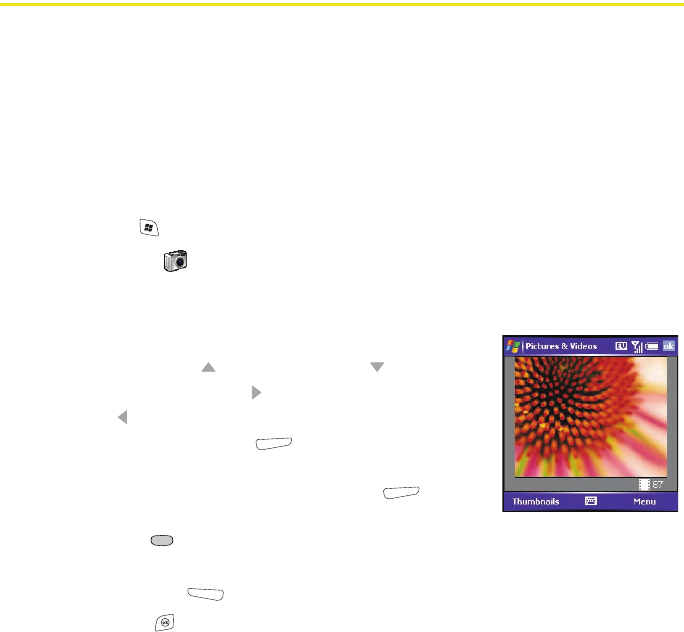
68 Information Managment
Working With Your Pictures and Videos
Your Treo™ 700wx smart device comes with an easy-to-use, built-in, 1.3-megapixel camera
with 2x digital zoom (camera not included with all smart devices). You can also receive and
view photos and videos, send photos and videos to other people as attachments, and use
photos to personalize your device.
Taking a Picture
By default, pictures are stored in the My Pictures folder on your smart device.
Your device has a self-portrait mirror next to the camera lens on the back of your device.
1. Press Start and select Pictures & Videos.
2. Select Camera .
3. Adjust the position of your smart device until you see the subject you want to
photograph on the screen.
4. (Optional) Adjust any of the following:
Ⅲ Zoom: Press Up to zoom in, or Down to zoom out.
Ⅲ Brightness: Press Right to increase the brightness or
Left to decrease the brightness.
Ⅲ Resolution: Press Menu (right softkey) and select
Resolution to change the image quality.
5. (Optional) Set a 5-second timer: Press Menu (right
softkey), select Mode, and then select Timer.
6. Press Center to capture the picture or start the timer.
7. Hold your device still until the picture renders, and then do one of the following:
Ⅲ Press Camera (left softkey) to take another picture.
Ⅲ Press OK to return to the Thumbnails view.