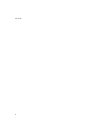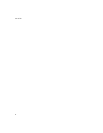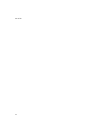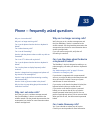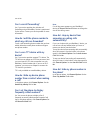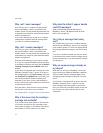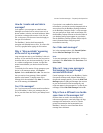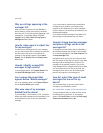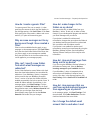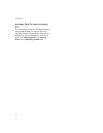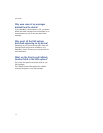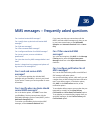104
User Guide
Why can’t I send messages?
Verify that you are in a wireless coverage area and
that your BlackBerry® device is connected to the
wireless network. See the printed documentation that
accompanied your device for more information about
wireless coverage levels.
If you send a message and you are not in a wireless
coverage area, the device sends the message when
you return to a wireless coverage area.
Why can’t I receive messages?
Verify that you are in a wireless coverage area and
that your BlackBerry® device is connected to the
wireless network. See the printed documentation that
accompanied your device for more information about
wireless coverage levels.
Verify that email redirection to your device is turned
on. If you are using the BlackBerry Desktop Software,
in the Redirector Settings tool, verify that the Redirect
incoming messages to your handheld check box is
selected.
If your device is integrated with an account that uses
BlackBerry Enterprise Server™ version 4.0 or later, in
the messages options, click Email Settings. Verify that
the Send Email To Handheld field is set to Yes. If you
have configured specific folders to redirect email
messages to your device, on the Folder Redirection
screen, verify that the correct folders from which email
is redirected are selected.
Verify that filters, which restrict the email messages
that are sent to your device, are not enabled.
See “Manage filters” on page 21 for more information.
Why is the menu item for sending a
message not available?
If you do not have an email address or PIN saved for
your contact, the option to send a message to that
contact does not appear. In the address book, add an
email address or a PIN number for your contact.
Why does the letter D appear beside
sent PIN messages?
When a PIN message has been delivered to a
BlackBerry® device, a D appears beside the check
mark in the messages list.
Can I stop a message from being
sent?
Yes, provided that you are not in a wireless coverage
area or that your BlackBerry® device is not connected
to the wireless network. If a clock icon appears beside
the message, delete the message to stop it from being
sent.
If you are in a wireless coverage area and your device
is connected to the wireless network, messages should
be sent automatically, so you cannot stop the message
from being sent.
Why are some messages already on
my device?
When you first receive your BlackBerry® device and
every time that you update the BlackBerry Handheld
Software, several welcome messages appear. These
messages provide information and tips for using the
device.
If your device is integrated with an account that uses
BlackBerry Enterprise Server™ version 4.0 or later,
recent messages might also appear on your device
when you connect to the wireless network for the first
time. Contact your system administrator for more
information.