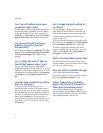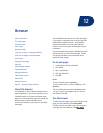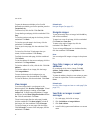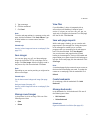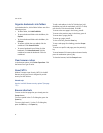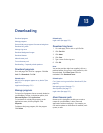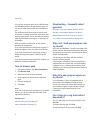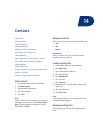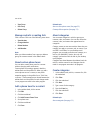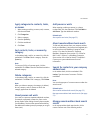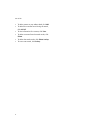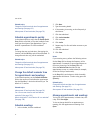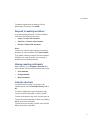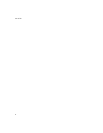52
User Guide
• View Group
• Edit Group
• Delete Group
Manage contacts in mailing lists
Click a contact. Click one of the following menu items:
• View Member
• Change Member
• Delete Member
• Add Member
Note:
When you delete members from a group or delete a
group, the contacts remain in the address book.
About custom phone tunes
You can add a custom phone tune for a contact
without changing other notifications.
Custom phone tune settings appear in both the
address book and the profiles list. When you add a
custom phone tune to a contact, a new profile
exception appears in the profiles list as “Calls From
<contact>.” Profile exceptions are shared between the
address book and the profiles list and changes made
in one program are made in the other program.
Add a phone tune for a contact
1. In the address book, click a contact.
2. Click Edit.
3. Click the trackwheel.
4. Click Add Custom Phone Tune.
5. Set a phone tune.
6. Click the trackwheel.
7. Click Save.
Related topic
About custom phone tunes (See page 52.)
Create profile exceptions (See page 72.)
About categories
You can create categories in which to group your
contacts, tasks, and memos. You can also narrow the
contacts, tasks, and memos that appear based on
categories.
Category names are not case sensitive. More than one
category can apply to a contact, task, or memo. If you
use IBM® Lotus Notes® as your desktop email
program, you can apply more than one category to a
task on your BlackBerry® device, but only one
category synchronizes with the task in your desktop
email program.
Categories are shared between the address book, the
task list, and the memos list and changes that are
made in one program are made in all programs.
Create categories
1. In the address book, task list, or memos list, click
the trackwheel.
2. Click Filter.
3. Click the trackwheel.
4. Click New.
5. Type a name for the category.
6. Press the Enter key.
7. Click the trackwheel.
8. Click Close.
Related topic
About categories (See page 52.)